You may already know that you can use WhatsApp to make a payment or to transfer money to bank accounts or UPI IDs. WhatsApp has introduced this WhatsApp Payments UPI feature a while back. To send money via WhatsApp Payments, you need to connect your bank account to WhatsApp. Also, it allows you to transfer money using UPI technology with just a QR code, mobile number, or a UPI ID. For extra security, there is a UPI pin of a four or six-digit number to confirm the payment. You don’t need a new WhatsApp Payments UPI PIN if you already have one for your bank account. If you forget your UPI PIN, you can change UPI PIN via WhatsApp Payments. In this post, we will see how to change WhatsApp Payments UPI PIN and reset UPI PIN via WhatsApp. Keep reading!
How to Change WhatsApp Payments UPI PIN
Changing UPI PIN on WhatsApp will reset your bank account’s UPI PIN. It will reflect on every UPI money transfer app you use. However, this might come in handy if you have lost the same for other apps too. Here are two methods to change WhatsApp Payments UPI PIN easily.
Change UPI PIN on Android via WhatsApp Payments
1. On your android phone, launch WhatsApp.
2. From the upper-right corner, click on the three-dot menu. Then choose Payments from the drop-down menu.
3. Then choose the bank account for which you want to reset your UPI PIN
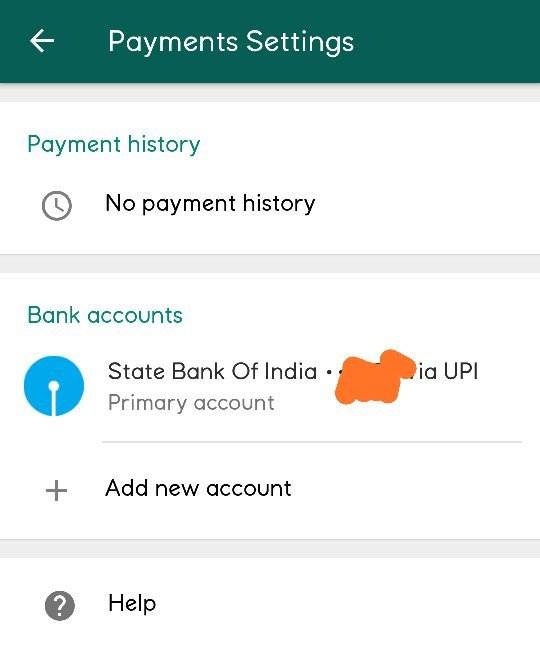
4. Next, the bank accounts details page will open. Click on the Change UPI PIN or Forgot UPI PIN option from there.
5. If you choose Forgot UPI PIN, then click Continue on the next page. Now you have to enter the debit card’s last six numbers as well as the expiration date. Some banks may also request the CVV number from your debit card.
6. For the Change UPI PIN option, they will ask you to enter your current UPI PIN. After that, type in the new UPI PIN and confirm it again.
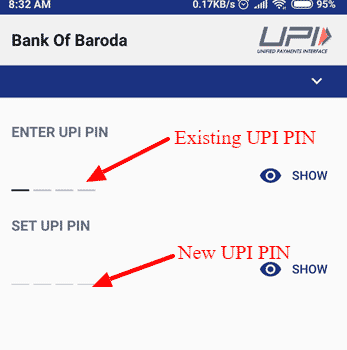
That’s all to change WhatsApp Payments UPI PIN on Android! Now let’s see the WhatsApp Payments on iPhone.
Change UPI PIN on iPhone via WhatsApp Payments
1. To open WhatsApp Payments on iPhone, first launch WhatsApp. Choose Settings from below. After that, choose the Payments option.
2. Now, choose a bank account from iPhone WhatsApp Payments.
3. After that, click on the Change UPI PIN or Forgot UPI PIN option as per your requirement.
4. Click Continue if you’ve forgotten your UPI PIN. Enter the debit card’s last six numbers as well as the expiration date. Some banks may also request the CVV number from your debit card.
5. If you choose Change UPI PIN, enter your current UPI PIN. After that, type in the new UPI PIN and confirm it again.
In these easy 5 steps, you can reset your WhatsApp pays UPI PIN on iPhone. Both the process to change UPI PIN on WhatsApp for Android and iPhone is kind of similar and straightforward. If you have doubts, ask in the comment section below.
And that’s all for today. Stay tuned on TechBurner for more tech stuff!