Many users have updated to Windows 11 and are adjusting to its new features, aesthetics and overall feel. One such distinguishing element of Windows 11 is the all-new startup sound. It is short, sweet and soothing to say the least. However, it might not appeal to everyone. Some people also prefer to wake up their pc silently. Whatever your reasons may be, you might want to turn off the startup sound in Windows 11. In this article, we will walk you through the simple process in case you’re still wondering how to disable startup sound in Windows 11. So, instead of looking for it everywhere on your pc, let us show you how to do so in three easy steps.
Disable Startup Sound In Windows 11
- Using the keyboard shortcut “Windows Key + I”, open the Settings App on your pc. From the list of options available in the left sidebar, select Personalization and choose Themes.
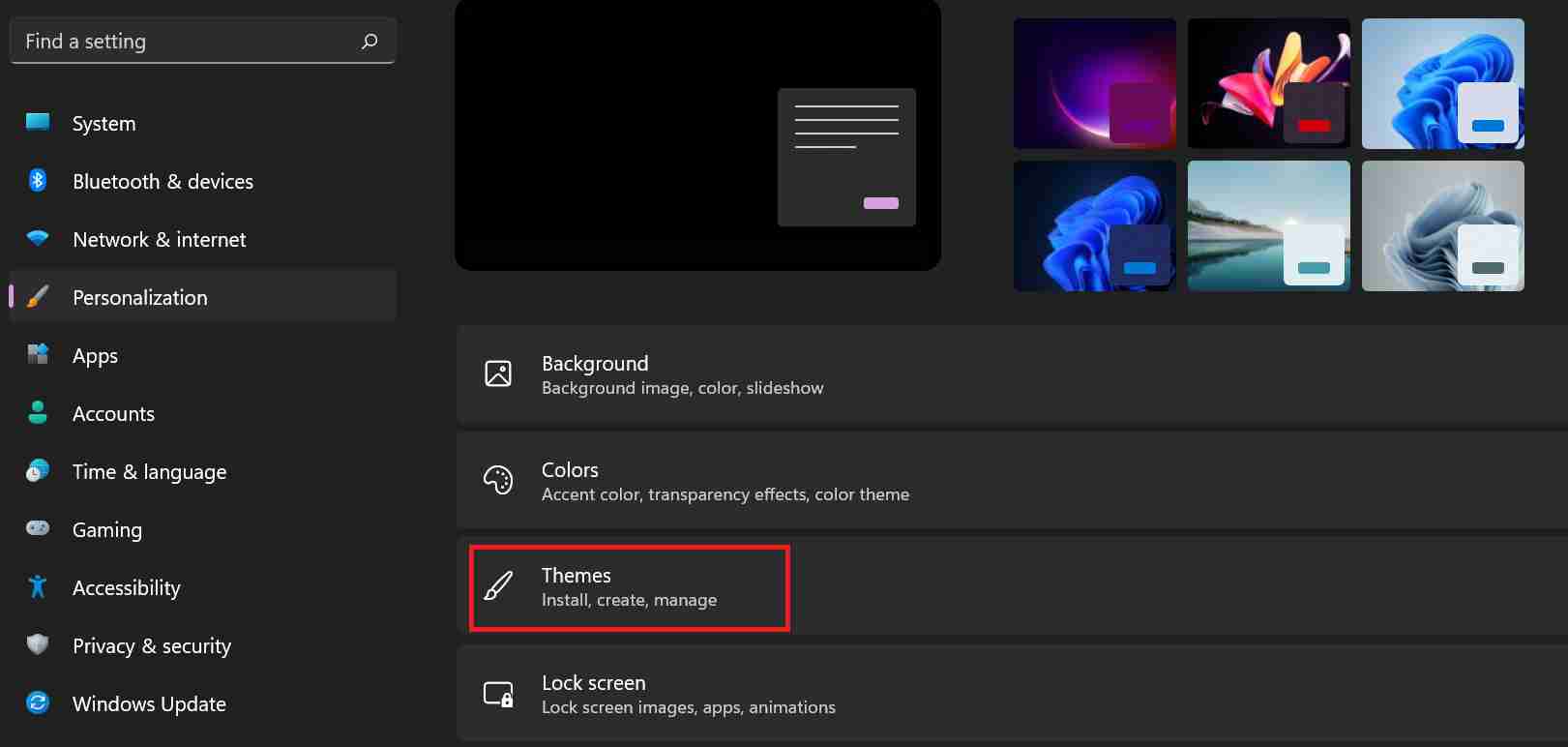
- Under the Themes settings, click on the option that says Sounds.
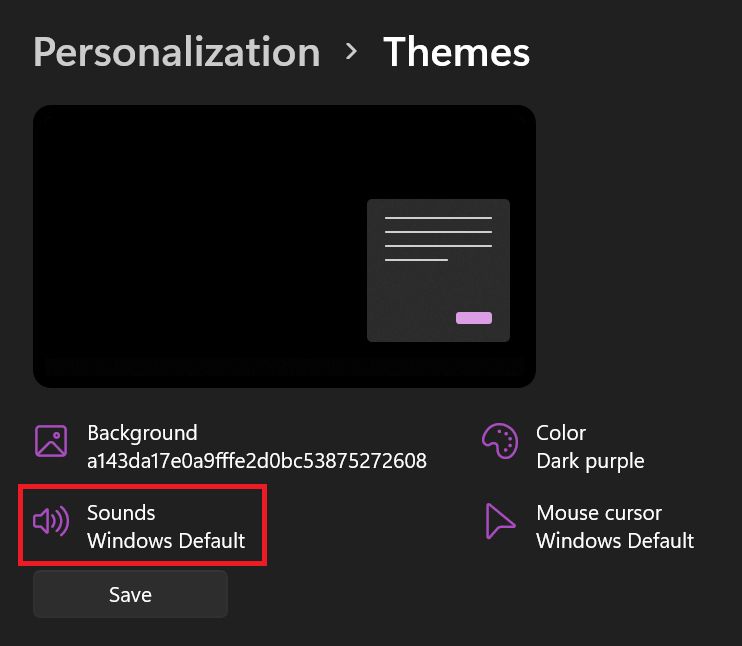
- The sound dialog box will pop up. Uncheck the box next to Play Windows Startup Sound. Windows 11 will no longer play the startup sound when you turn on your pc.
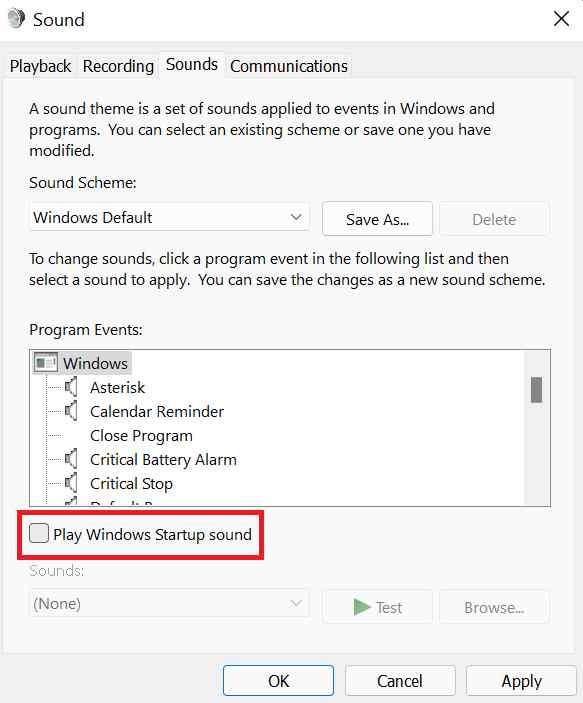
That’s it for this one. For more such nifty little tech tips, stay tuned to our website!
Pingback: How to Disable Startup Sound In Windows 11 - TechBurner