Samsung is one of the leading brands that has stamped its existence around the world. Samsung works hard on their products and keeps improving its user experience. They even worked hard on their R&D department to offer new technologies in their devices, as it has even launched the foldable devices that are not yet provided by the tech giants such as Google and Apple. In this article, we will discuss how to enable dark mode on Samsung devices. Moreover, we will also mention some positive sides of using One UI and dark mode. So, read the full article to know more about How To Enable Dark Mode on Samsung Smartphones.
Dark Mode and One UI Features
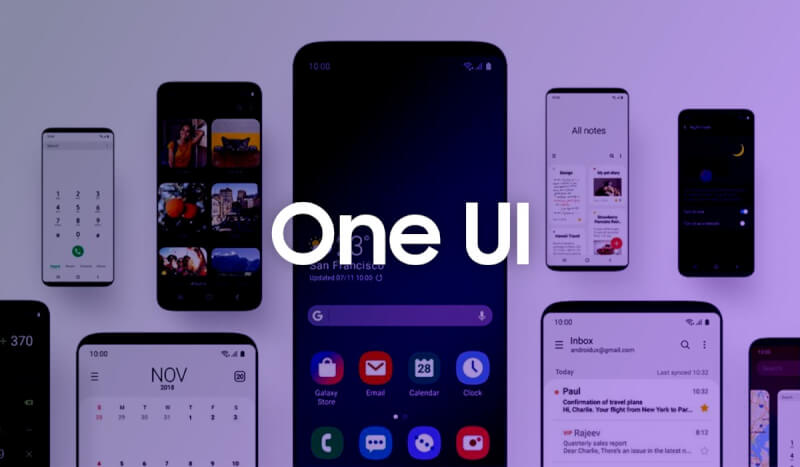
One UI is based on the concept of allowing the user to operate the device single-handed. Even Samsung has successfully made it a lot easier to use the big screen devices with one hand. Also, it’s not the only advantage of using One UI. One UI is also very stable and smooth. Moreover, it comes with all the latest features that are in trend right now, such as gesture navigation, customisation, and the most loved dark mode.
The dark mode is the most demanded feature right now in the market as it has many good sides. Most people love to use their devices in the dark mode as it gives the user’s eye a pleasing screen that can be easily looked at in the low light conditions as well. Moreover, dark mode consumes less battery that allows better battery life as compared to normal mode. Now, as you know enough about the dark mode and One UI, we should head in towards, how to enable dark mode on Samsung devices.
How To Enable Dark Mode on Samsung Smartphones?
Follow the steps below to enable dark mode on your Samsung smartphone.
- Head to the Settings of your device.
- Find the Display option and tap on it.
- Now look for the Dark Mode option by scrolling down.
- Now use the toggle button to toggle between dark mode and normal mode.
- You can also access the exclusive Samsung features over dark mode by tapping the dark mode option area, which will take you further ahead in settings.
- Here you can customise and set your timing for which you need to enable dark mode. Also, you can select the adaptive colour filter and more as per your preferences.
That’s all guys. You are done now, and now you can easily enable/disable the dark mode on your Samsung devices. Keep an eye out on TechBurner for the more tech-related updates.