In today’s time, smartphone has become an important part of our life. We use smartphones for everything like calling, playing games, watching movies, listening to music, and much more. The most important thing that keeps a smartphone running is its battery. But, after some time, we see a drop in the battery life. The reason for the drop in battery life can be caused by many things we don’t know about. In this article, we are going to tell you how to increase the battery life of iOS and Android Devices. We are going to tell you some ways by which you can prevent your new device from dropping the battery life. All you have to do is follow some easy methods and you will be able to increase your device battery life.
Why Battery Health Drops?
There are many reasons by which your device’s battery health drops. But, the main reason behind it is the huge consumption of different applications. The battery health also depends on your usage pattern. If you are a heavy user, there are more chances that you might see a quick drop in the battery percentage. There are some easy methods that can help you increase the battery life. We have made a guide for both Android and iOS devices. So, you don’t have to worry about the same. Also, have you guys ever wondered what part of your device consumes the most battery? Let us tell you, the display of your device consumes more battery than any other part. Now without any further ado, let’s get started.
How to Increase Battery Life on iOS?
Here are the ways by which you can increase your iOS device’s battery health:
Use the Original Charger
This is the most important parameter for battery health. Using any third-party chargers can harm the new device as they might not know the exact power needed by the smartphone under all the circumstances. Recent iPhones don’t come with a Factory Charger in the Box. So, make sure to buy an Original Apple Charger to get the most out of your battery.
Update Your iPhone
Step 1. Open your device settings.
Step 2. Go to General.
Step 3. Tap on software updates. Now see if there are any updates available.
Step 4. Update your device to the latest version.
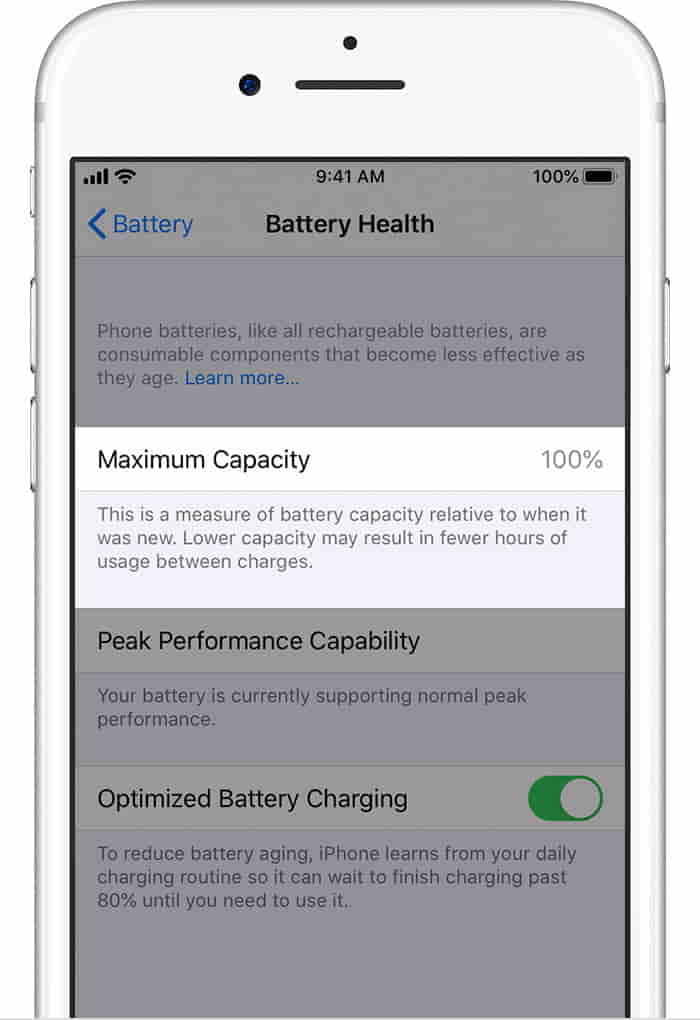
Dim the Display Brightness
Step 1. Open Settings.
Step 2. Tap on General.
Step 3. Then tap on Accessibility.
Step 4. Tap on Display Accommodations.
Step 5. Turn Auto-Brightness to ON.
Enable Low Power Mode
When your device battery falls below 20 per cent you will get a notification and Low Power Mode can be turned on with one tap. But you can also turn it ON manually.
Step 1. Go to Settings.
Step 2. Tap on Battery.
Step 3. Toggle the Low Power Mode ON.
Prevent Apps from Refreshing in the Background.
Step 1. Go to Settings.
Step 2. Tap on General.
Step 3. Then tap on Background App Refresh.
Step 4. Click on OFF to turn Background App Refresh entirely OFF.
How to Increase Battery Life on Android?
Here are the ways by which you can increase your Android device battery life. However, the charger scenario also arrives for Android Phones too as some of the brands do not provide the charger in the box. What’s even worse is that nowadays Android Smartphones come with up to 120W charging, that is too bad for the battery.
Dim the Screen Brightness

Step 1. Open Settings.
Step 2. Tap on Display.
Step 3. Then click on Brightness level.
Note: The settings may vary from device to device.
Step 4. Then decrease brightness manually. Or you can also turn on the Auto-Brightness option.
Let your Screen turn off Sooner
By turning the screen off sooner you can save more battery. Here’s how you can do that:
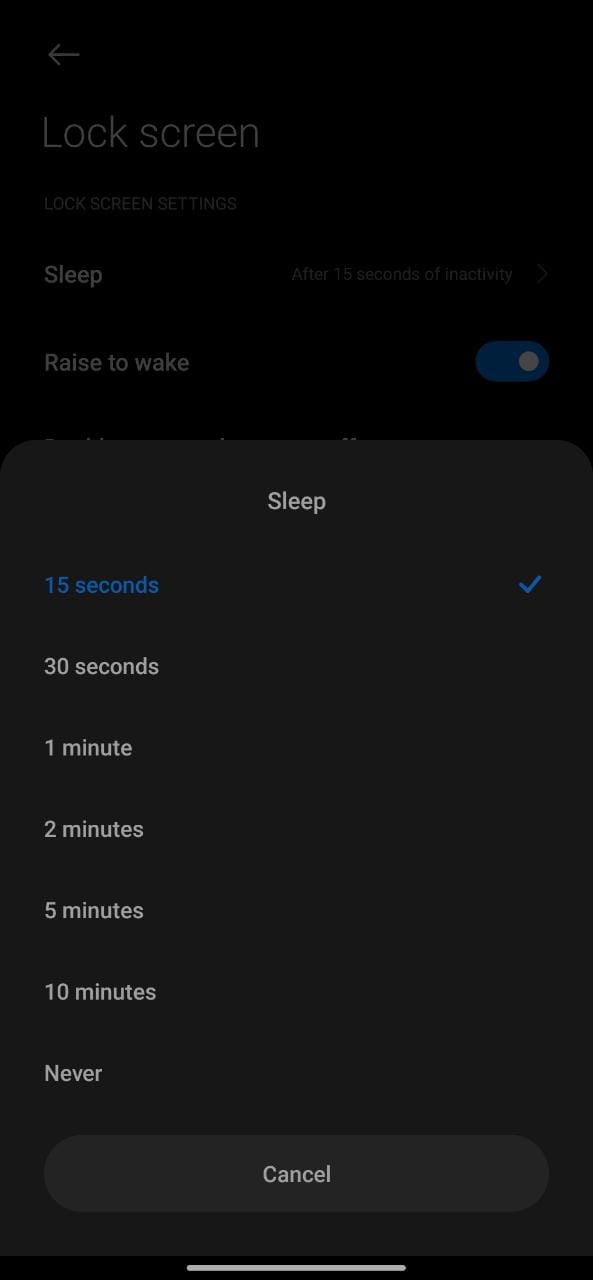
Step 1. Go to Settings.
Step 2. Tap on Lock Screen.
Step 3. Then click on Sleep.
Step 4. Set auto screen off after 15 seconds.
Note: The settings may vary from device to device.
Restrict apps with high battery use
Step 1. Go to Settings.
Step 2. Then tap on Battery. There you will find the list of apps that are consuming more battery.
Step 3. Now go back and tap on Apps.
Step 4. Select the app that is consuming more battery and click on Force Stop.
Delete Unused Apps
Step 1. Open your app library.
Step 2. Then touch and hold the app that you want to delete.
Step 3. Click on Uninstall and you are done. Now delete all the apps that you don’t use to free up some space and stop them from running in the background.
That’s All For Today. Stay Tuned To TechBurner For More Stuff.