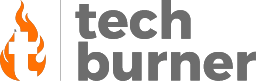Gaming
How to Play Call of Duty Warzone on a Low-End PC
Published
4 years agoon

Call Of Duty Warzone Minimum Specs
CPU | Intel Core i3 4340 | AMD FX – 6300 |
Graphic Card | Nvidia GTX 1650 | AMD Radeon HD 7950 |
Memory | 8 GB RAM |
Storage | 83 GB – 101 GB |
You Should Read How to Play GTA 5 on Android Using Steam and PS Remote Play
Run COD Warzone on Low-End PC
How to Play Call Of Duty Warzone On Low-End PC?
Change the Launcher Settings
Turn on Hardware Acceleration
Disable Game Mode and Bar
Update Drivers Frequently
You Should Try How To Play Console Games On Android/iOS: Step-By-Step Guide
Prioritize Your Game
The next task is to close all unused applications consuming the RAM in the background. Again, you can easily do it from the Task Manager. Follow the given steps to end all the unused applications:
Step 1: Open the task manager by pressing the mentioned keys – CTRL+SHIFT+ESC.
Step 2. In the process tab, you will see all the tasks running at present.
Step 3: Now, End all the unused tasks such as Spotify, Google, and others by right-clicking on the task.
Now, you have successfully saved an ample amount of RAM. Next, let’s figure how to focus on your game.
In the Task Manager, you will see Call Of Duty: Warzone. Now, click right-click on Warzone and set priority to High. Now, your operating system will treat COD: Warzone as a VIP task and provide more resources to it.
Best Warzone Graphics Settings for Low-End Hardware
Post Processing Effects | |
Anti-Aliasing | Off |
Depth of Field | Disabled |
Filmic Strength | 0.00 |
World Motion Blur | Disabled |
Weapon Motion Blur | Disabled |
Film Grain | 0.00 |
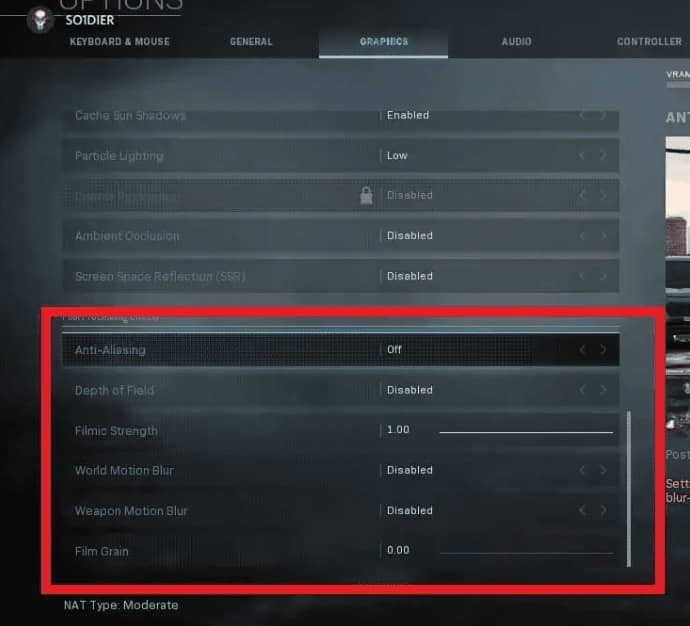
Shadow & Lighting | Best Settings |
Shadow Map Resolution | Low |
Cache Spot Shadows | Enabled |
Cache Sun Shadows | Enabled |
Particle Lighting | Low |
DirectX Raytracing | Disabled |
Ambient Occlusion | Disabled |
Screen Space Reflection (SSR) | Disabled |
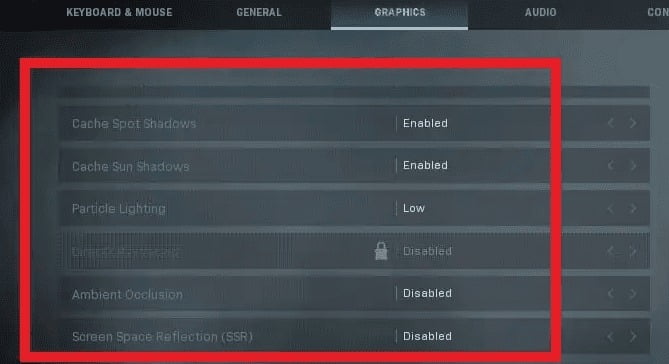
General | Setting |
Dismemberment & Gore Effects | Disabled |
Details & Textures | |
Texture Resolution | Low |
Texture Filter Anisotropic | Low |
Particle Quality | Low |
Tessellation | Disabled |
On-demand Texture Streaming | Disabled |
Streaming Quality | Low |
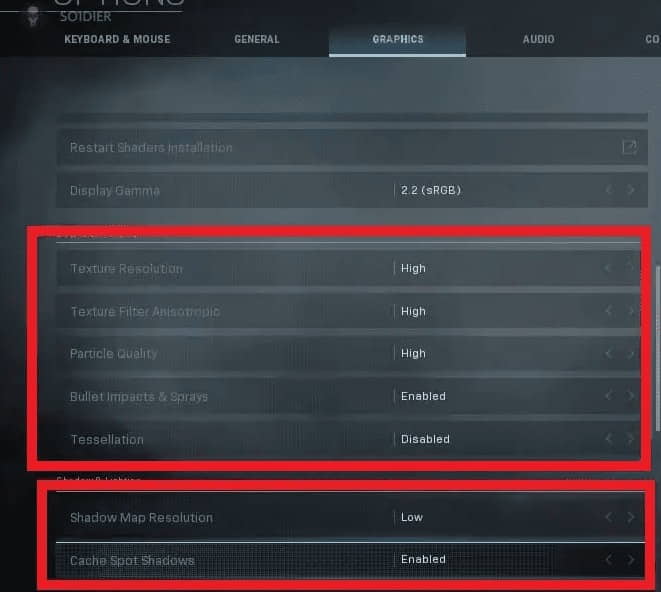
Display | |
Display Mode | Full Screen |
Screen Refresh Rate | Set this to your personal monitor’s refresh rate |
Render Resolution | 100% – reducing this will further reduce your resolution below 1080p |
Aspect Ratio | Automatic |
V-Sync | Disabled |
Custom Framerate Limit | Custom – set this to the same number as your monitor’s refresh rate. |
NVIDIA Highlights | Disabled |
NVIDIA Reflex Low Latency | Enabled + Boost |
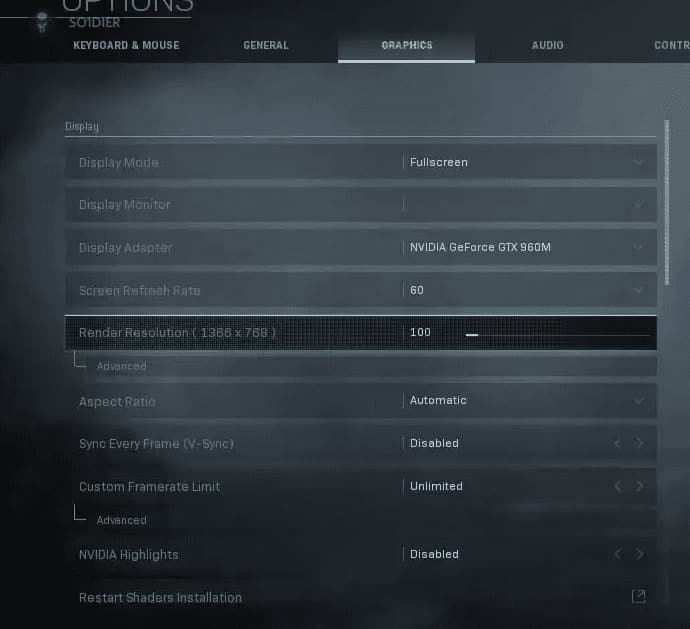
You Might Like How to Turn Any Android Phone Into A Gaming Console
Here are the best Warzone graphics settings for low-end PC. Apply these ways and play Call of Duty Warzone on a low-end PC.
In this article, we have discussed How to Play Call Of Duty Warzone on a Low-End PC? Besides, that we have also mentioned some of the best Warzone graphics settings for low-end PC. We hope you liked it. Share with your Call Of Duty Warzone buddies.
That’s all for this article. Keep Stalking TechBurner For More Stuff.