We all use YouTube to watch videos in our free time. It doesn’t matter whether it’s educational video or music video, we just watch whatever we like. YouTube has always been on the top spot in the video streaming category. The one thing that we all hate while watching YouTube are ads and no background playing. There are many third-party apps that can prevent ads but the only permanent solution for both is a premium subscription. Well what if we tell you there is a way through which you can play YouTube videos in the background? Today, in this article, we are going to tell you how to play YouTube videos in the background. We have made an easy guide just for you. All you have to do is follow some easy steps and you will be able to play YouTube in the background. But if you are someone who prefers premium subscriptions, well we have also got you covered. So, let’s begin.
How to Play YouTube Videos in Background?
Just sit tight and follow some easy steps and you will be able to binge YouTube videos in the background. Here’s how to play YouTube videos in background:
Steps 1. Open browser on your smartphones.
Step 2. Now visit www.youtube.com, then search for the video you want to listen to.
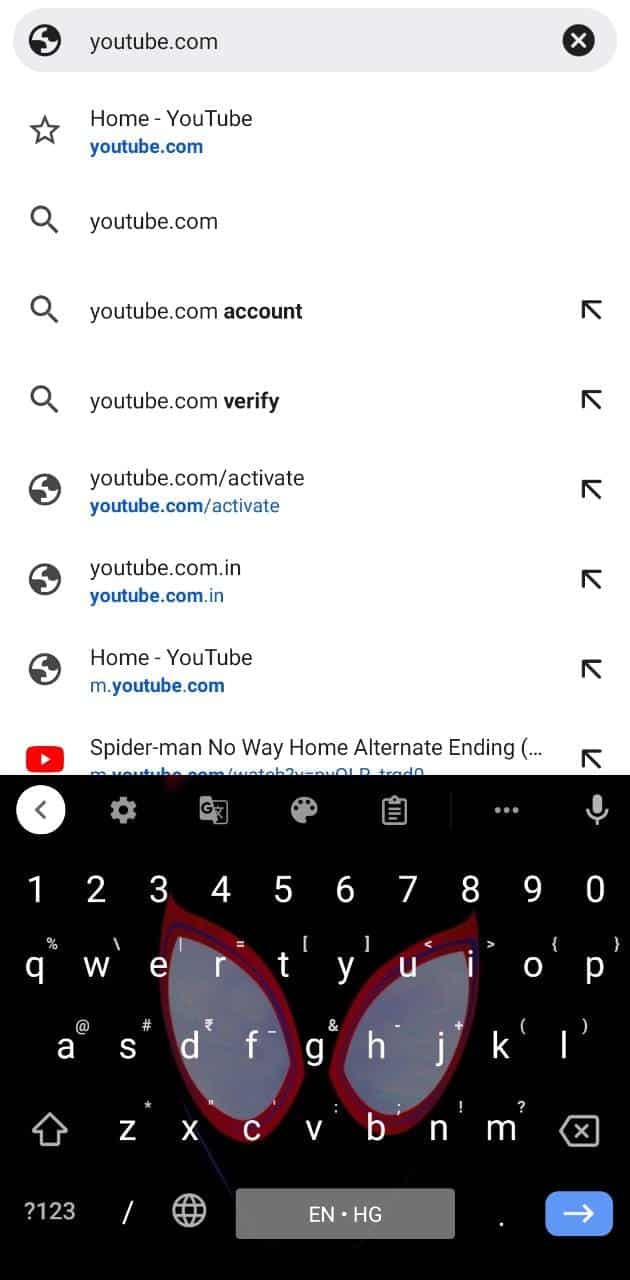
Step 3. Once the video has started playing tap on the three dots on the top right corner to open the menu.
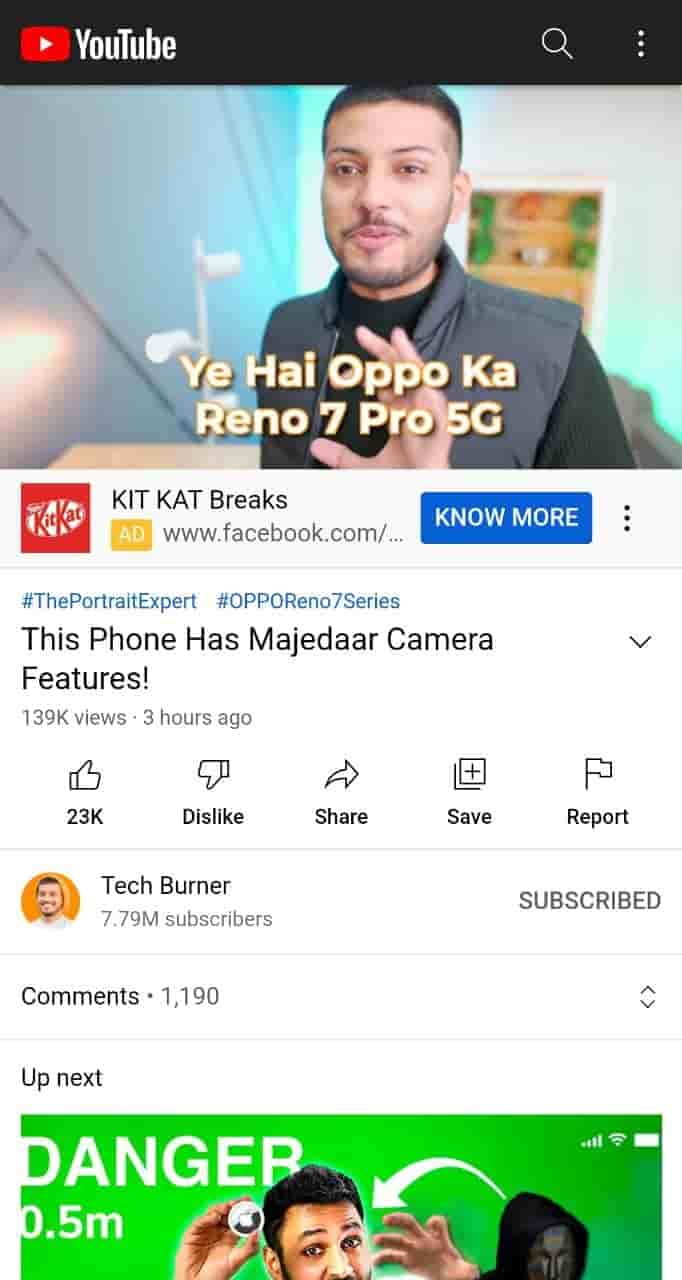
Step 4. In the menu tap on the Desktop Site option. Now YouTube will open on your smartphone just like you see on PC.
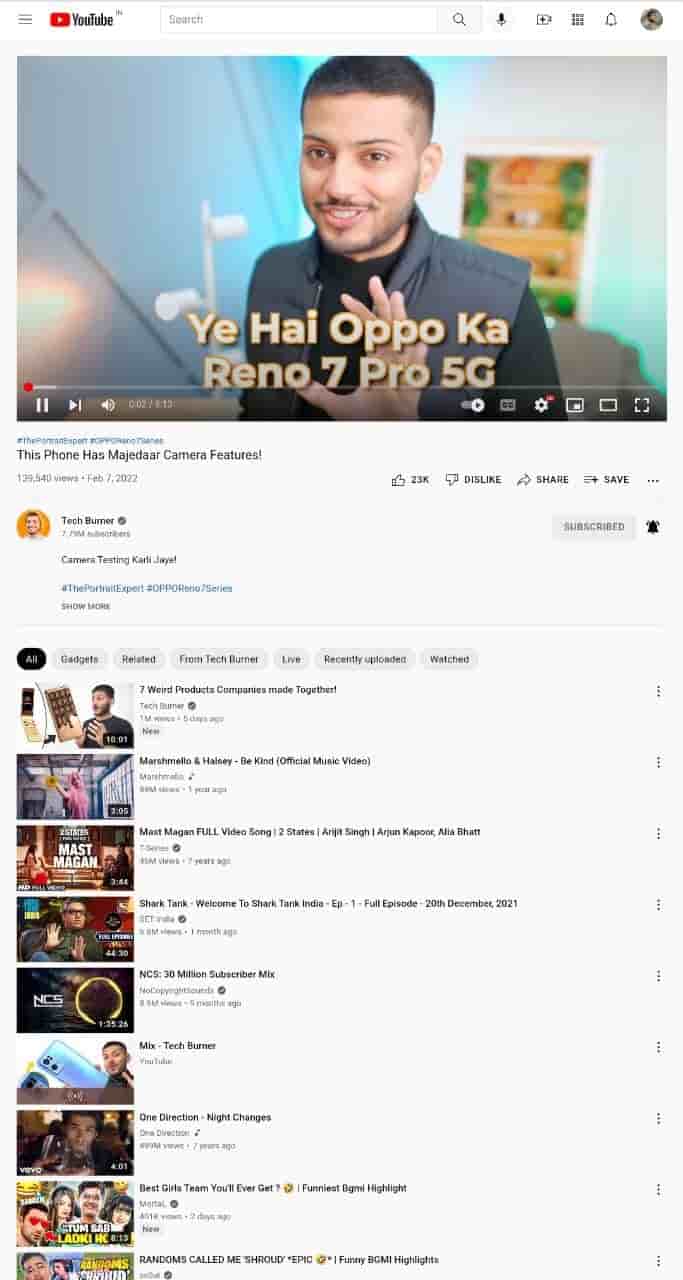
Step 5. Now, wait for the video to play, once it starts hit the home button on your smartphone to minimize the browser.
Step 6. Open the notification centre where you will see the music widget. Tap on the play button to start the YouTube Video.
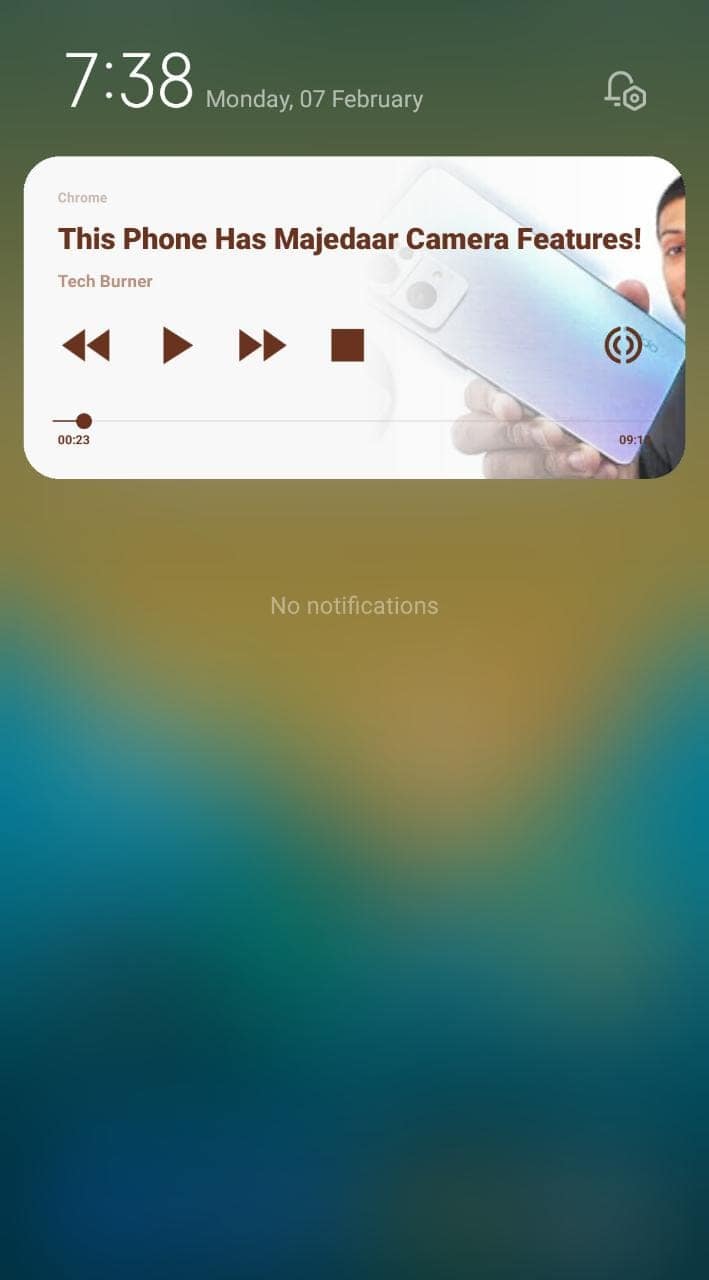
Step 7. Once you have completed all the steps you will be able to play YouTube videos in background. To play other videos just follow the same steps every time.
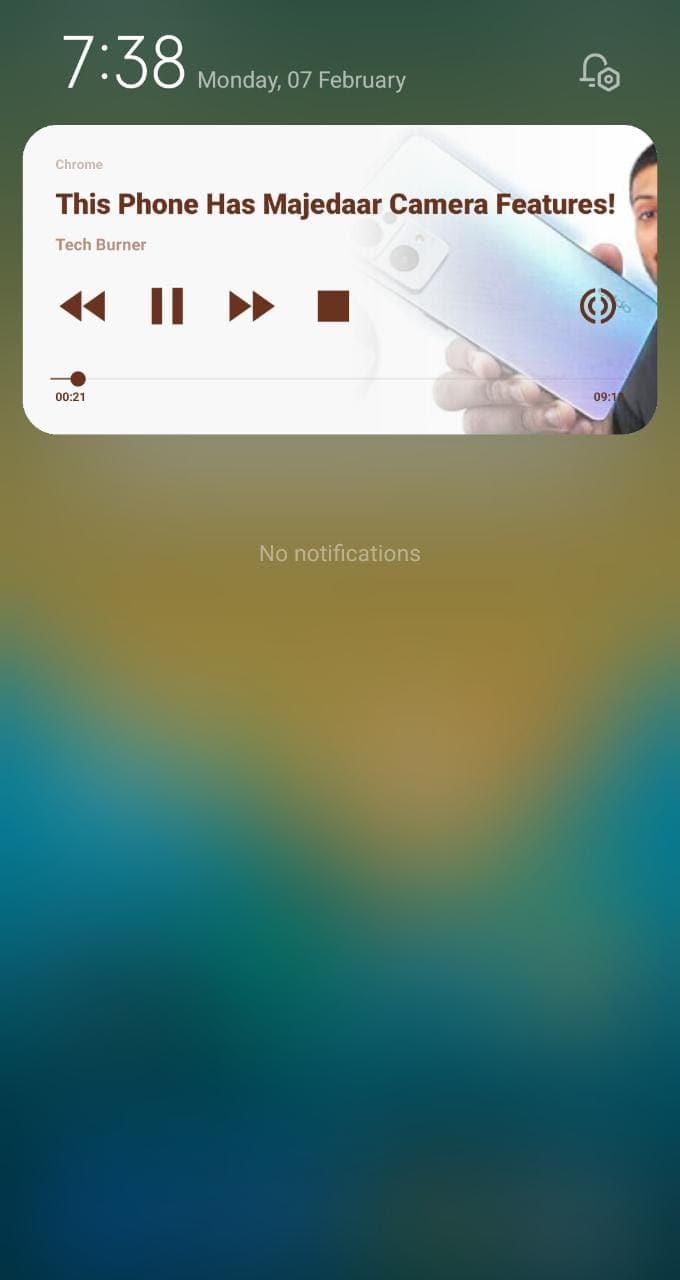
NOTE: If your only motive is to play YouTube videos in background then this is the best way through which you can. Otherwise, you can also opt for the YouTube Premium membership which offers several benefits.
How to Buy YouTube Premium?
The best way to play YouTube videos in the background is through YouTube Premium because it also gives you benefits like ad-free viewing, saving videos offline and many more. However, there is a cost that you have to pay in order to enjoy YouTube premium features. You don’t have to worry if you are not aware of where to buy YouTube Premium. We have made an easy guide for you on how to buy YouTube Premium. Here’s how to buy YouTube premium:
Using Smartphone
Step 1. Open YouTube on your smartphone, and head to the top right corner of your screen where you will see Profile.
Step 2. Now tap on the Profile icon then scroll down and tap on Purchases and Membership. After that tap on the Upgrade option.
Step 3. Now you will see the Get YouTube Premium option, under which you will be able to see the cost of the plan.
Step 4. Tap on the option and it will take you to the page where you will see prepaid plans, select the plan as per your choice.
Step 5. After that, it will ask you to select a payment method.
NOTE: You can pay through UPI, Credit card or Debit card, if you have some Google Play balance collected you are able to use it too.
Step 6. Once you have paid the amount you will be able to use all the Premium features of YouTube.
Using Browser on PC
Step 1. Open the browser on your PC or laptop, and visit www.youtube.com then head to the top right corner of your screen where you will see Profile.
Step 2. Tap on the Profile icon then tap on Purchases and Membership. After that scroll down tap on the Upgrade option right under Premium.
Step 3. Now you will see the Get YouTube Premium option, under which you will be able to see the cost of the plan.
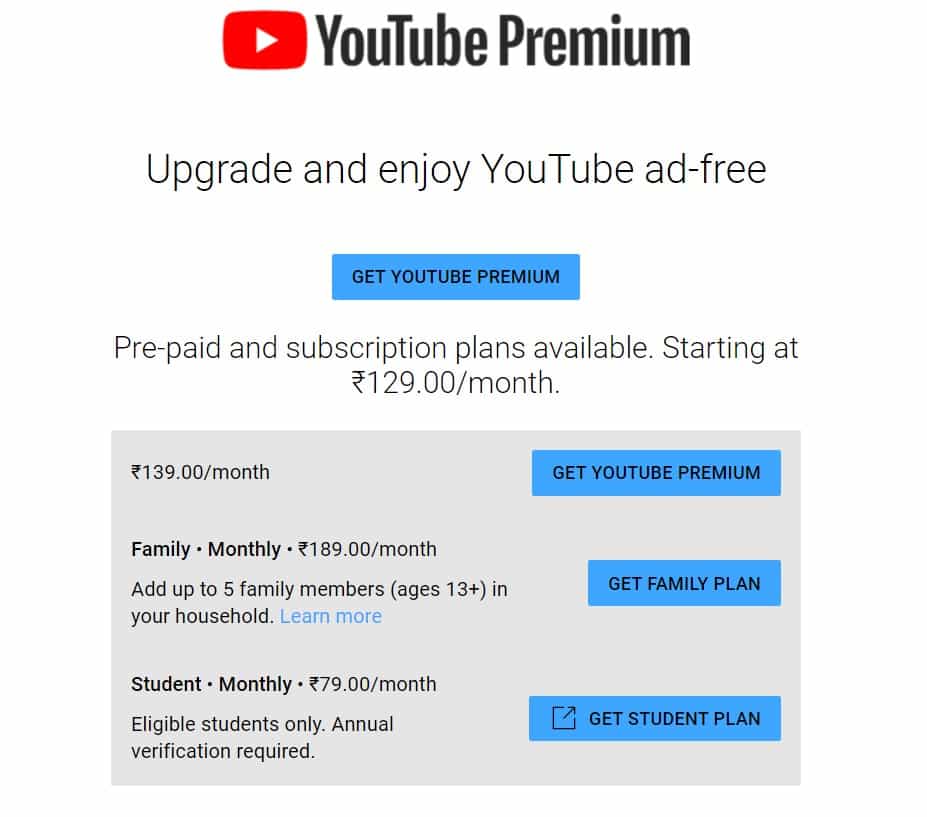
Step 4. Click on the option and it will take you to the page where you will see prepaid plans, choose the plan as per your choice.
Step 5. After that, it will ask you to select a payment method.
Step 6. Once you have paid the amount you will be able to use all the Premium features of YouTube.
NOTE: If you are planning to purchase YouTube Premium you won’t have to pay any extra amount for YouTube Music Premium.
Conclusion
If you spend most of your time on YouTube and save videos to watch offline then YouTube Premium is the best option for you to go for. But if your motive is only to listen to YouTube videos in the background then you can follow all the above steps on how to play YouTube videos in background. If you want to save some money on the premium plan then you can also purchase a family plan which includes 5 members. However, if you are a student YouTube has special premium plans for you, all you have to submit your student ID and verify it. Now all that’s left is for you to enjoy the YouTube videos in the background without any issues.
That’s All For Today. Stay Tuned To TechBurner For More Stuff.