Microsoft offers many useful utility apps alongside its Windows operating systems. There are many apps that users might not even need in their daily tasks. Yet, users keep them installed thinking it might cause an error after uninstalling them. However, in this article, we will take a look at this situation and try to resolve this issue. In this article, we will learn how to uninstall bloatware from Windows safely. You can use these methods for Windows 10 as well as Windows 11. Also, make sure that you stick till the very end of the article so you don’t miss any of the steps or you might end up losing your operating system and your personal data as well.
How To Uninstall Bloatware in Windows
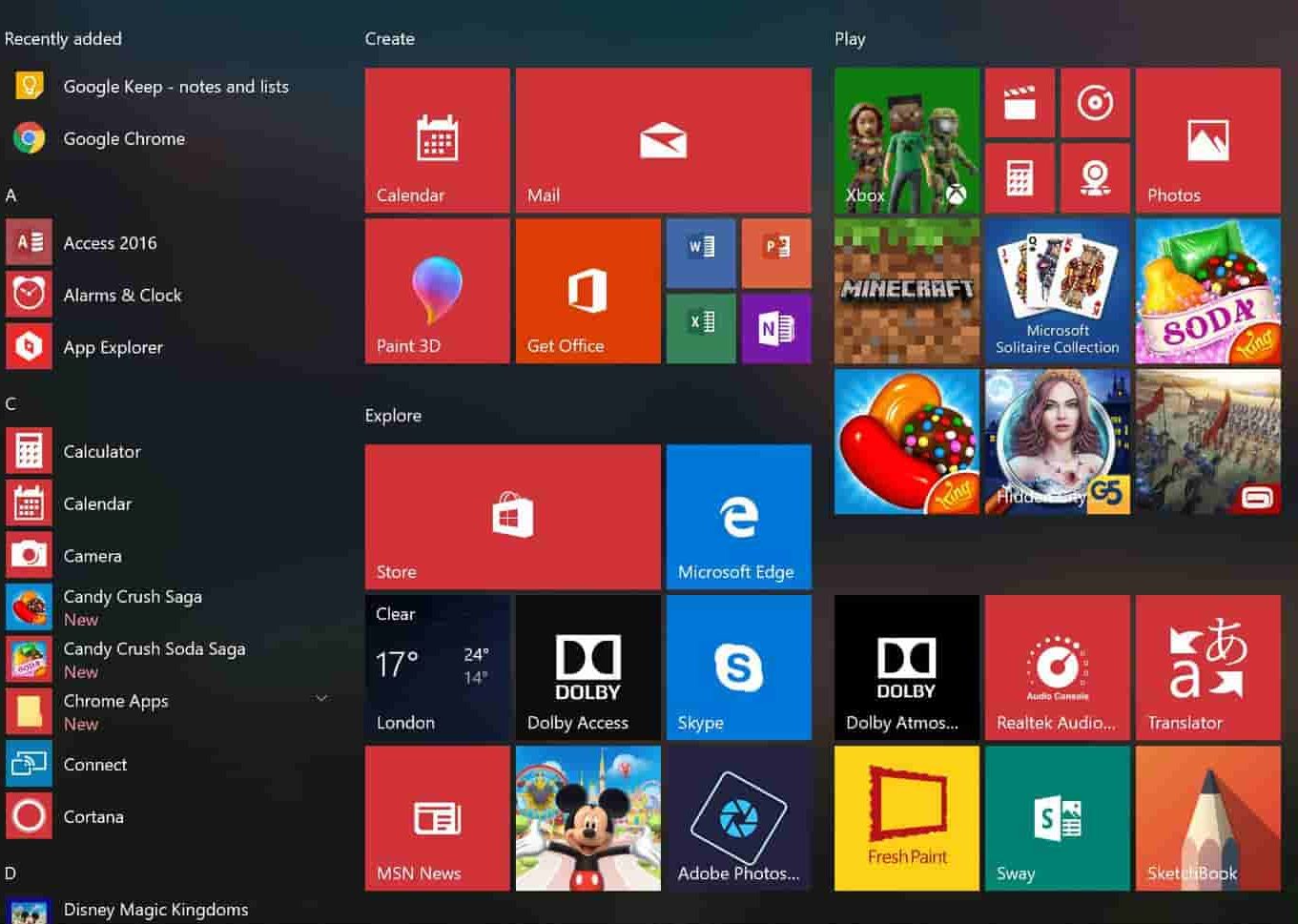
If you think that Windows doesn’t come with bloatware, then you are wrong. If the software comes pre-installed on the PC and it’s of no use to the users then you can uninstall it.
Not all pre-installed application in Windows is of everyone’s use. Thankfully Microsoft provides the option to uninstall the bloatware in their Windows operating system. There are Windows apps that are unnecessarily bundled with the OS, yet they are available in your system such as Internet Explorer, Solitaire, Feedback hub, etc. Now let’s begin with the process of how to uninstall bloatware from Windows safely.
Must Read | How To Protect Your Digital Privacy [Guide]
How to Remove Bloatware from Windows Safely
There are multiple ways by which you can uninstall the unnecessary software from your PC. Firstly, there is our traditional way of uninstalling the software. So let’s start with it. Firstly, you will need to know what apps are on your PC that you know that you will not use. Then you can proceed with the process.
How to Uninstall Bloatware from Windows | Method: 1
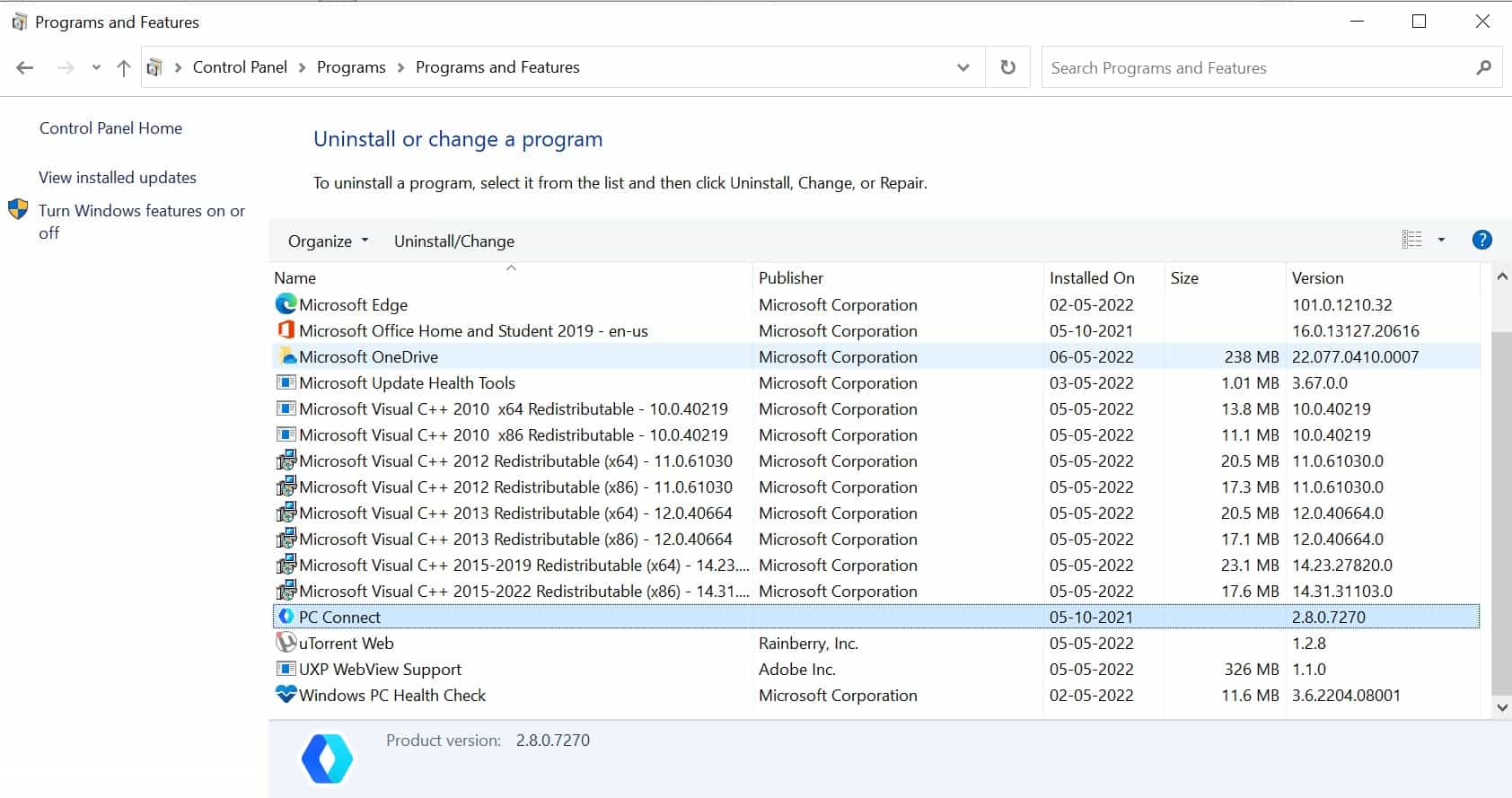
- Head to the Control Panel.
- Then click on Programs.
- Then head to the Programs and Features options.
- A list will appear on your screen displaying all the software installed on your PC.
- You can directly click the Program, and select uninstall.
- At last, confirm to uninstall the program.
Must Read | How to Clean Up Storage after Upgrading to Windows 11
How to Remove Bloatware from Windows | Method: 2

- You can use the debloater app to uninstall all the Windows bloatware. This supports Windows 10 as well as Windows 11.
- To download it, you can head to the Debloater GitHub and download the app.
- Then you need to head to the download folder, and unzip the file.
- Once finished unzipping, you can easily open the folder and right-click on the “Windows10DebloaterGUI“.
- Select “Run with PowerShell”.
- The Debloater will appear in a GUI form that is easy to use.
- Then you can remove all bloatware or enable/disable the unwanted apps.
That was it guys for this post, keep an eye out on TechBurner for more such articles.