Assume you’re a Windows System Administrator in charge of remote machine management. Or you have many Windows PCs in different places. It may be a headache to shut down or restart each of your Windows PC. How will it be if you can shut down or restart remote PC, rather than personally visiting each system? Much easier, right? There are various solutions to remotely restart Windows PC and manage different systems. In this post, we’ll teach you how to shut down or restart remote Windows PC. We will use Windows’s certain built-in functions to remotely restart a computer.
How to Shut Down or Restart Remote Windows PC
Don’t want to get up and turn on the computer in the other room? You can connect your PCs using Remote Desktop Protocol (RDP) and then shut down or reboot a remote Windows PC.
Steps To Remotely Shutdown or Restart A Computer
Before attempting a remote shutdown, all machines must be connected to the same network and should share a single administrator account. So, you need to set up the target machine so that remote shutdown is possible.
Perform the following procedures on all target machines so you can remotely restart or shut down PCs:
Step 1: Press Windows + R to open the Run dialog box, enter services.msc, and click OK. This will launch the Windows service manager.
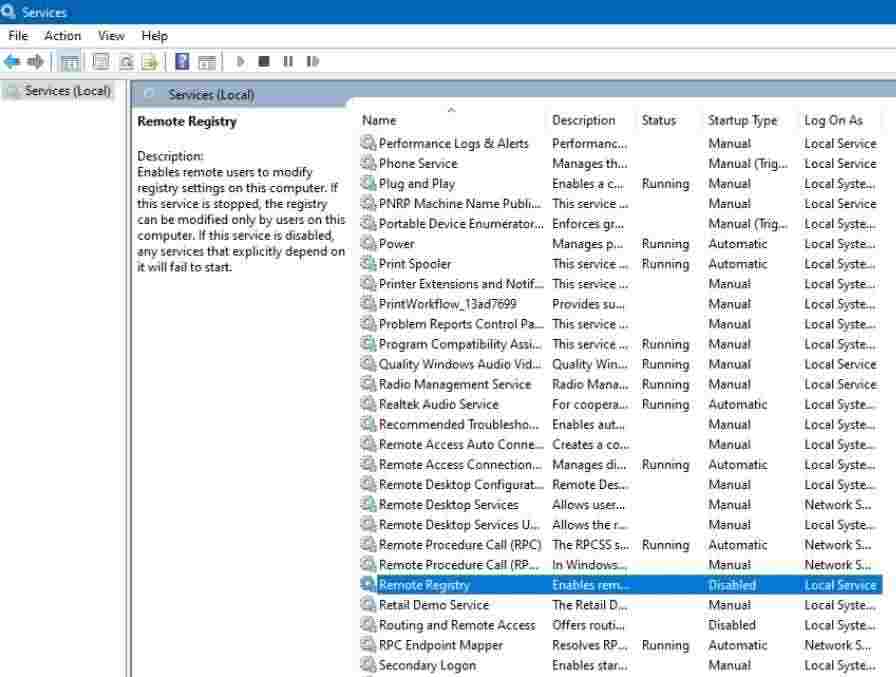
Step 2: Scroll down to find the Remote Registry option and right-click it. Then pick the properties option from the menu.
Step 3: Tap on the Startup type drop-down menu and select Automatic from the options. Now, save the changes by clicking on the OK.
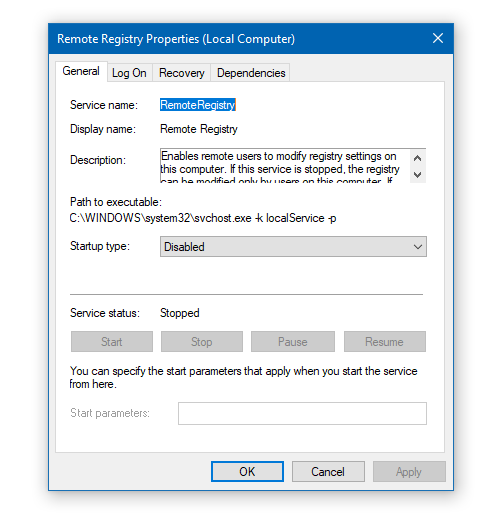
Step 4: In the Windows firewall, you’ll also need to do changes to enable remote shutdown. To do so, open the control panel. Select the System and Security option from the menu.
Step 5: Click on the Allow an app via Windows Defender Firewall. Scroll down there to locate Remote Shutdown and Windows Management Instrumentation (WMI). Activate them, and then click OK to save the changes.
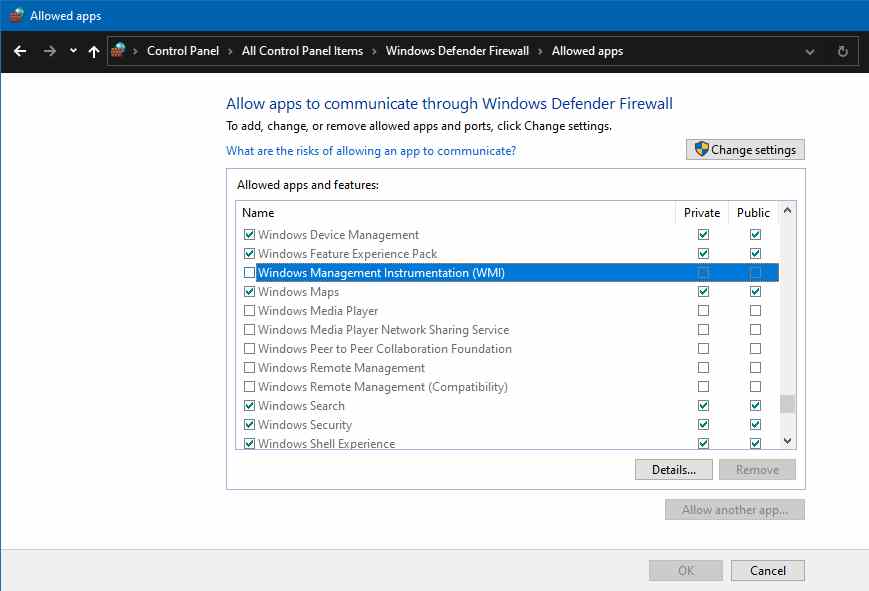
Steps To Restart or Shutdown Remote Windows PC Using CMD
A native shutdown command-line function is also available in Windows, which enables you to shut down or restart a remote PC.
Open the command prompt as administrator first.
The following is the fundamental syntax for performing a remote shutdown:
Shutdown –m \\computername –s –f –c
This command will turn off the target system and all of its programs. If you set the timer before shutting down, the countdown will begin and the warning “You are about to sign out” will appear.
The following is the fundamental syntax for performing a remote restart:
Shutdown –m \\computername –r –f –c “The IT administrator is going to initiate a remote restart on your system”
This command restarts the mentioned remote PC and forces the shutdown of any running processes on the system. It will display an additional message “The IT administrator is going to initiate a remote restart on your system”. You can use this command to target multiple systems by entering all names one by one.
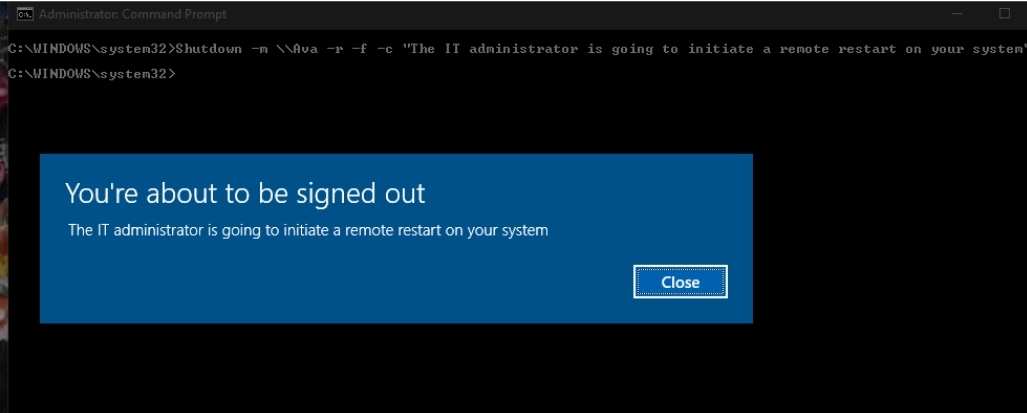
Run the following command to restart a remote PC after 90 seconds:
shutdown /r /m \\computername /t 90
To get the computer name, go to the Control Panel, click System and Security, and then System. You’ll find information such as the computer’s name, domain name, and workgroup settings of the machines linked to the network.
Let’s understand the arguments to use with the shutdown command:
- /s – Turns the remote computer off.
- /r – Forces the remote machine to restart.
- /l – Log off the remote machine.
- /c – Before restarting or shutting down, display a message on the screen.
- /t – Before conducting a shutdown, set a timeout period.
- /m — The remote computer name is specified.
Restart Remote Computer Using Powershell
You can also use PowerShell to shut down or restart a remote Windows PC. Though PowerShell does not offer many choices as the shutdown command. You can only use two commands: Restart-Computer and Stop-Computer.
Run the following command to force a remote machine to restart:
Restart-Computer -ComputerName Ava -Force
Enter the following command to forcibly shut down a remote computer:
Stop-Computer -ComputerName Ava -Force
To shut down many remote computers together:
Stop-Computer -ComputerName “pc1,” “pc2,” “pc3”
How To Target Multiple Computers On The Network?
It will take a long time to type the computer name one by one if we need to perform the shutdown command for several target computers at once for a large network.
To speed up the process, you can create a batch file that includes timing settings so that it runs at specific intervals. For that, open notepad and write the following instructions for shutdown operations:
Shutdown –m \\computerName1 –r
Shutdown –m \\computerName2 –r
Shutdown –m \\computerName3 –r
Shutdown –m \\computerName4 –r
Now save the text file with the .BAT extension and name it restart.bat. Use the command prompt to run this. This will restart the network’s mentioned PCs at the same time.
So, that’s all for today. If you want to restart or shut down remote Windows PC, I hope this helps.
For more tips and tricks, follow TechBurner!