Many of us have a spare laptop that we don’t use anymore and it’s just getting dust over it. Today we are going to tell you how to use the laptop as a secondary display. You will be able to turn your laptop into a secondary display without my issues. You just have to follow some easy steps and you will be able to turn your old laptop into a secondary display. We have made an easy guide for you that will help you to turn the laptop into a secondary display. There are many software’s available that allows you to turn a laptop into a secondary display. But we are going to tell you about the software that we have found more trustworthy. You don’t have to worry we will clear all your doubts in this article. Now without any further ado let’s get started.
SpaceDesk
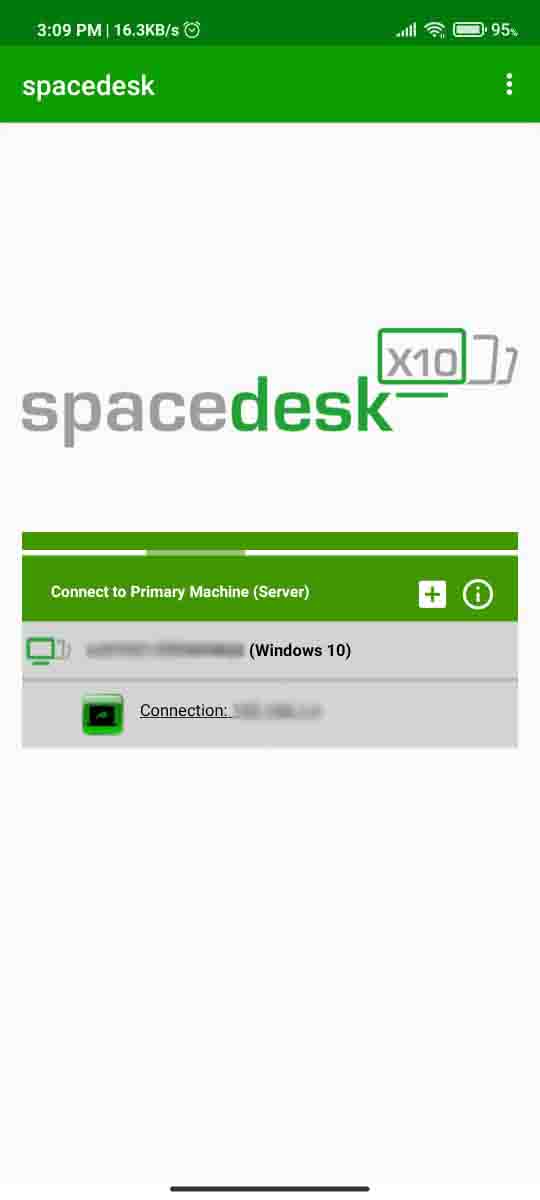
SpaceDesk is a Video Wall Software Engine that enables the convenient and inexpensive setup of multiple displays. All you need is a single PC running with regular Windows 10 and you will be able to create an unlimited number of remote display devices. SpaceDesk is easy to see software all you have to do is connect both devices to the same internet connection. SpcaeDesk is not only limited to PC you can even turn your smartphone into a secondary display. You don’t have to worry we will also tell you where to download the software. You just have to follow some easy steps and you will be able to turn your old laptop into a secondary display.
SpaceDesk System Requirements
Here are the requirements that you need to run the software.
Primary System
- Windows 10 (version 1607 – later only) / 8.1
- Graphics adapter Nvidia / AMD / Intel / Basic Display
- WDDM 2.6 / 2.5 / 2.4 / 2.3 / 2.2 / 2.1 / 2.0 / 1.3 / 1.2 / 1.1
- DirectX 12/11/10/9
Android Viewer on tablets and phones
iOS Viewer on iPhones, iPads, and iPod touch
Windows Viewer on Windows PCs, laptops, and Surface
- Windows 10 / 8.1 / 7
- DirectX 10
- DirectX WARP (Min. 800 MHz CPU / Min. 512MB RAM)
How To Use Laptop as a Secondary Display?
Here’s how to use a laptop as a secondary display.
Step 1. First download SpaceDesk software from www.spacedesk.net.
Step 2. After the download is complete install the software on our PC.
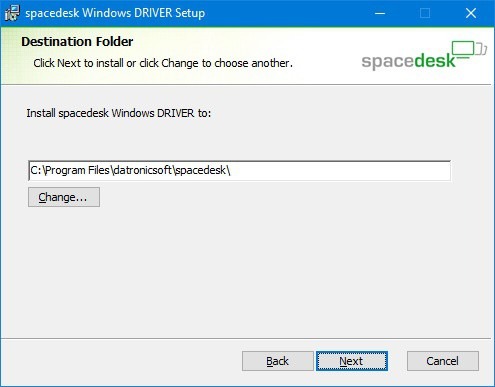
Step 3. Now after the installation is complete you will have to restart your PC to apply all the changes by the software.
Step 4. Download the SpaceDesk software on the system you want to turn into a secondary display.
Step 5. After you are done now run the software on both systems.
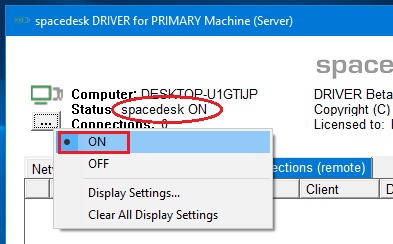
Note: You must connect both systems to the same internet connection otherwise you won’t be able to turn your laptop into a secondary display.
Step 6. The software will automatically detect both systems and will show you their IP Addresses or you can do it manually.
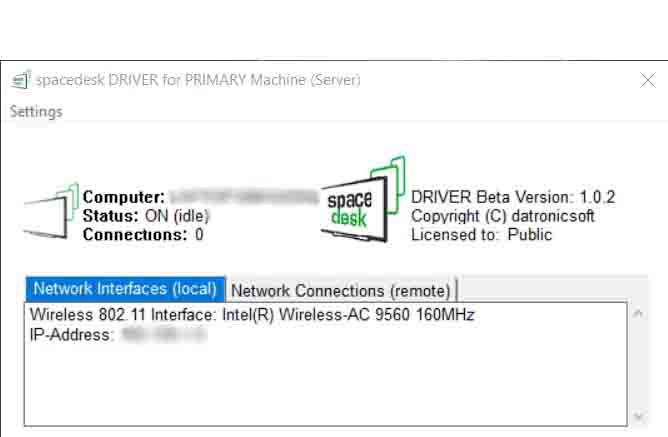
Step 7. Now all that’s left will be to select the system that you want to turn into a secondary display. Enjoy the experience of multiple displays without any issues.
That’s All For Today. Stay Tuned To TechBurner For More Stuff.