In recent days, Clubhouse has become one of the most anticipated social media app. It mostly expanded after its launch on Android. However, it is limited for users who get invites from users who are already using it. Moreover, there are people who are looking forward to use the Clubhouse app on their PCs. If you are one of them, you need not to worry as we have got you covered. In this article, we will discuss how to use the Clubhouse app on PC. So people who want to know that how to use Clubhouse on Windows or Mac can stick till the end of this article. So without any further ado, let’s head into the article.
Use Clubhouse on PC
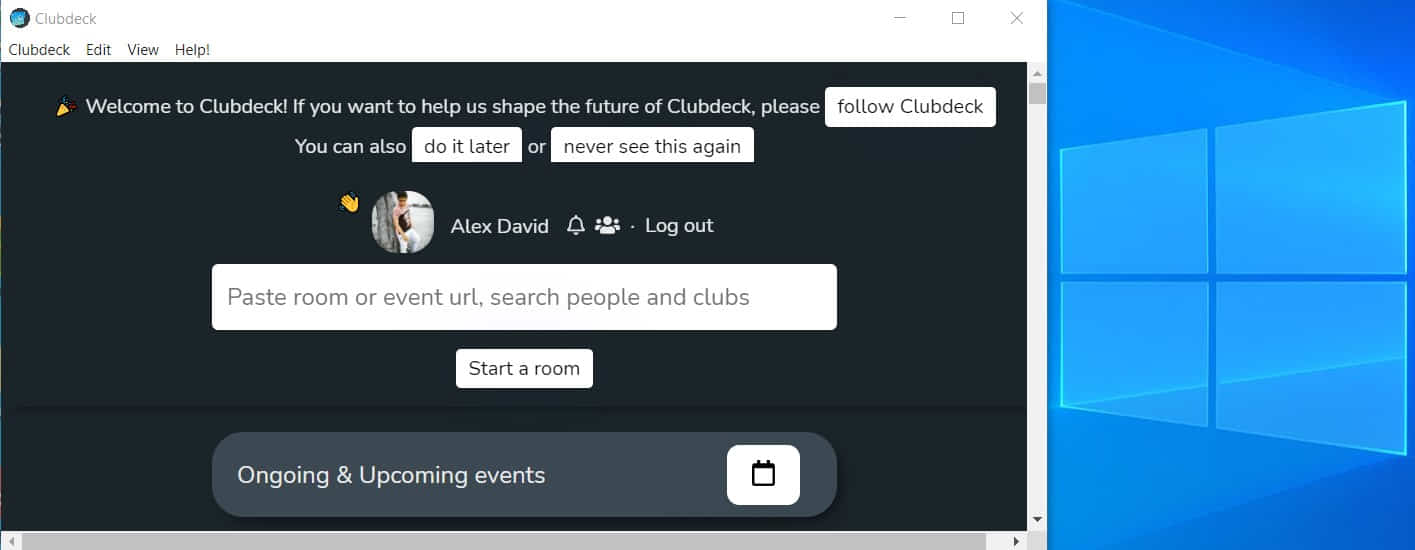
Now people might ask, what is the use of Clubhouse on PC when we can use it on Android or iOS. But that’s not it, Clubhouse app allows you to connect with thousands of people around the world and share your thoughts. However, on PC, Clubhouse takes it a step further. There are some exclusive features that every content creator will love.
Must Read | How to Use Android Apps on Windows 11
Clubhouse PC Features
There are plenty of exclusive and worthy features that will make your experience with Clubhouse to another level. Below are some of the features you might like as they make the PC version worth it:
- External accessories can be used such as a microphone, sound card, etc. for better sound quality.
- Play sounds from local files or directly stream from YouTube.
- Record your room.
- Stream it on other social media platforms.
- Transcribe your room in real-time.
- Setup events and save templates for recurring rooms.
Must Read | How To Roll back To Windows 10 From Windows 11 without Losing Data
How to Use Clubhouse on Windows or Mac
To use clubhouse on your PC, you just need to follow the easy peasy steps as mentioned below:
- Go to https://www.clubdeck.app/ from any of your preferred browser.
- Download the app for Mac or Windows as per your device compatibility.
- Install Clubdeck by installing the executable package you downloaded.
- After installing, launch the Clubdeck app.
- It will ask for your mobile number, fill and submit it.
- Enter the OTP sent to your mobile and click Sign in.
- Voila! now you are logged in to your Clubhouse profile.
Now you will enter your profile and here you can manage your events, join rooms, and experience all the exclusive features mentioned above.
That was it for this post, keep an eye out on TechBurner for more such stuff!