Windows user base is huge and spread all over the world. According to Statista, Windows for PC holds 77% of the market share of Operating Systems globally. Needless to say, Windows 10 plays an important role in all office lives. Today, we are here bringing to you the Windows 10 new tricks that will surely improve your experience if you’re using Windows 10. Some of the mentioned Windows 10 tips will require third-party software, of which we will provide the download link in this article. We will list the top 10 Windows 10 tricks. So, for the users running their systems on Windows 10 and looking for the best Windows 10 tips, here we come with it. Without any further ado, let’s head into the article.
Windows 10 New Tricks

Before beginning, it is important to mention that all the download links of required files are given at the end of the article. So, read the instructions carefully and download the corresponding files according to your preference.
Top 10 Windows 10 Tricks
Turn Your Desktop into a Meadow

Download the setup file and install Meadow on your PC. Now, your PC will have a live desktop where plants grow on top of each Window open on your computer. Moreover, birds fly over your desktop background, giving you a pleasant experience on your Windows PC. There is also a letterbox where a bird comes and places messages for you. To sum it up, this trick turns your PC into a small, yet lovable and beautiful garden – all thanks to Sam Chiet, the developer of this application.
Hide Desktop icons
It’s just a fun trick, but can also be useful if you like a neat and clean desktop without a clutter of icons. It is very simple, and anyone can do it, and some may already know about it. You can hide all the desktop icons in a single click. You just need to Right Click on your desktop, then click on View. Lastly, click on Show Desktop Icons. To roll back to normal, simply repeat the same steps.
Suggested Article | Unlock Your PC with your Fingerprint
Creating Invisible Folder
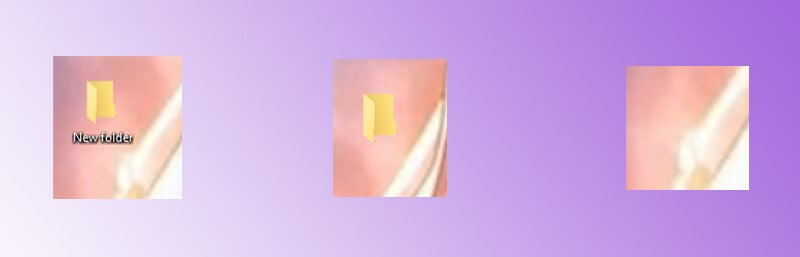
It’s not a software-based trick or something or privacy-related. In this trick, the folder exists but becomes invisible. It is simple yet enjoyable. Just change the icon of the folder to blank and name it with special characters. To change the icon, right-click on the folder, go to Properties, then open the Customize menu. There, you will find the Change Icon option. You can scroll and select the blank icon and click on Apply, then OK. To make the name invisible, you need to rename the folder using an empty character. Select Rename from the right-click menu of the concerned folder and type ‘255’ while holding the Alt key. Note that you must use the Numeric Keypad to type 255, not the keys available at the top of your keyboard.
Quickly Change Icon Sizes
You can switch the size of the icons on the screen by pressing & holding the Ctrl key and scrolling the mouse wheel. It increases the size while scrolling to the right and decreases when you scroll to the left side.
Organize Desktop Icons with Fences
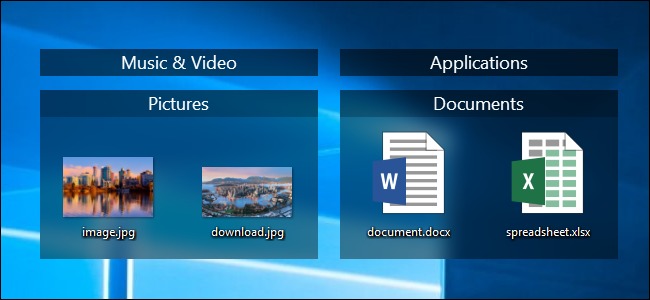
Image Source: How To Geek
You can buy Stardock Fences and install it with an easy installation process by just pressing “Next” and then Install. After installation, you can open it and easily set it up according to your preferences. That’s it. Now, your desktop will look much better and well-organized.
Bing’s Daily Wallpapers for your Desktop
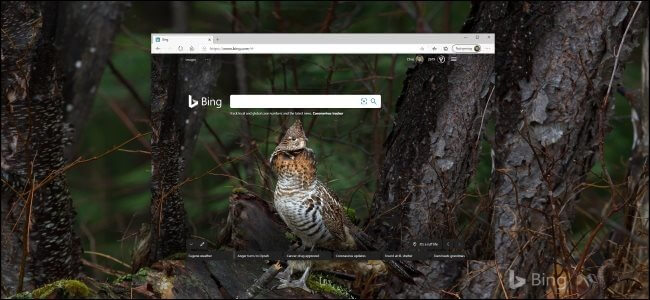
Image Source: How To Geek
First, you need to download the official Bing’s Wallpaper from Microsoft’s website. You can easily run the application and install it. Just remember to uncheck “Set Bing as my homepage” and “Set Bing as my default search provider” unless you want it to be set as your default search engine. After installing, Bing will automatically set up a new desktop wallpaper on your PC. You can manually change the desktop wallpaper using the Bing icon in the notification tray. Just right click on the icon and select the Change Wallpaper option.
Use Virtual Desktop
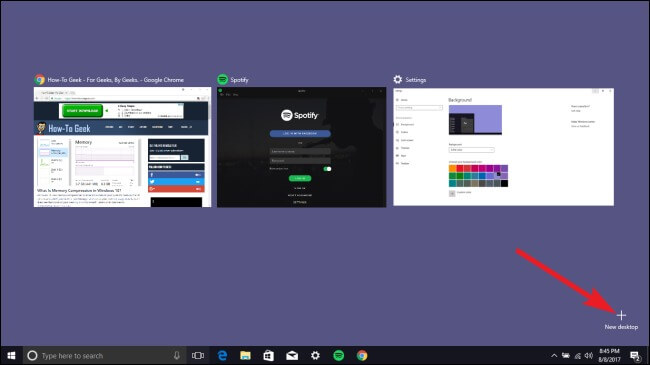
Image Source: How To Geek
You can use a virtual desktop available in your Windows 10. Luckily, you need not install any external software for this purpose. You can use it if you have different tasks to do and a desktop full of opened apps. There, it’s possible to create a new and clean desktop. To use it, you need to select the ‘Task View’ option present in the Taskbar of Windows 10. You will get a ‘+’ icon. Now, click on it to add a new desktop.
Desktop Goose
You need to download and install the software. After installing, launch the app from the location where you installed it. Now, a goose will appear on your screen, which will bring messages and pop-up windows. Moreover, if you close that window, the angry goose will follow your cursor and will not allow you to move it while it’s in its mouth. This is like a fun game rather than a trick. Though it looks fun and interesting on the desktop.
Using Default Windows 10 Wallpapers
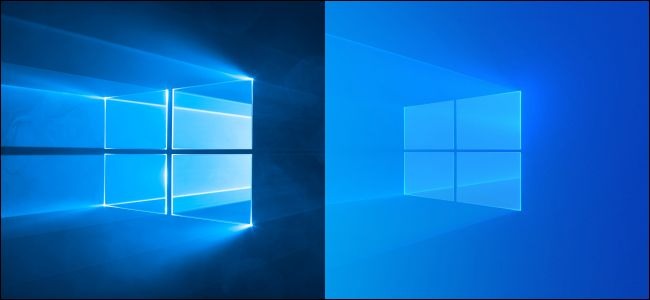
For all the Windows 10 classic lovers out there, you can still use that old, classic Windows 10 wallpaper. You just need to copy it from an old version PC or download it from Imgur. Next, you can directly set it as your wallpaper. In an old PC, you will find these wallpapers at the following location – C:\Windows\Web\Wallpaper.
Quickly Minimize Unwanted Windows
This feature was introduced with Windows. Yet, very few people use or know about it. So, we decided to add it to our list. If you have too many apps open up on your desktop, you can easily minimize all the unnecessary windows. Just click on the title bar of the window you want to keep open, hold it, and shake the cursor in any direction. That’s it. Now, all the unwanted windows will be minimized automatically, and only the one you were shaking remains at the top.
Software Download
Here are the download links for all the software used in this top 10 Windows 10 tricks list along with the name to ease your download process.
Desktop Meadow: Download
Stardock Fences: Download
Bing Daily Wallpapers: Download
Desktop Goose: Download
That’s it for this post of top 10 Windows 10 tricks. Keep an eye out on TechBurner for the latest tech updates.