As you all know that Battlegrounds Mobile India has been publicly made available for early access. Many of you might have even started playing the game on your smartphones. The good thing is that we can transfer all our old PUBG data to BGMI. So even after having the new game, we can enjoy our old outfits and actions. However, as we mentioned in our earlier article, there are some drawbacks. We don’t get some of the things back. This article will revolve around the best graphics settings for BGMI, also, we will mention the best settings for footsteps in BGMI. Even best BGMI settings for smooth gameplay if you are having less specs device. We will discuss the best BGMI settings. It might vary upon each smartphone, yet you need not worry as we have covered it all for you. So without any further ado, let’s head into the article.
Best BGMI Settings
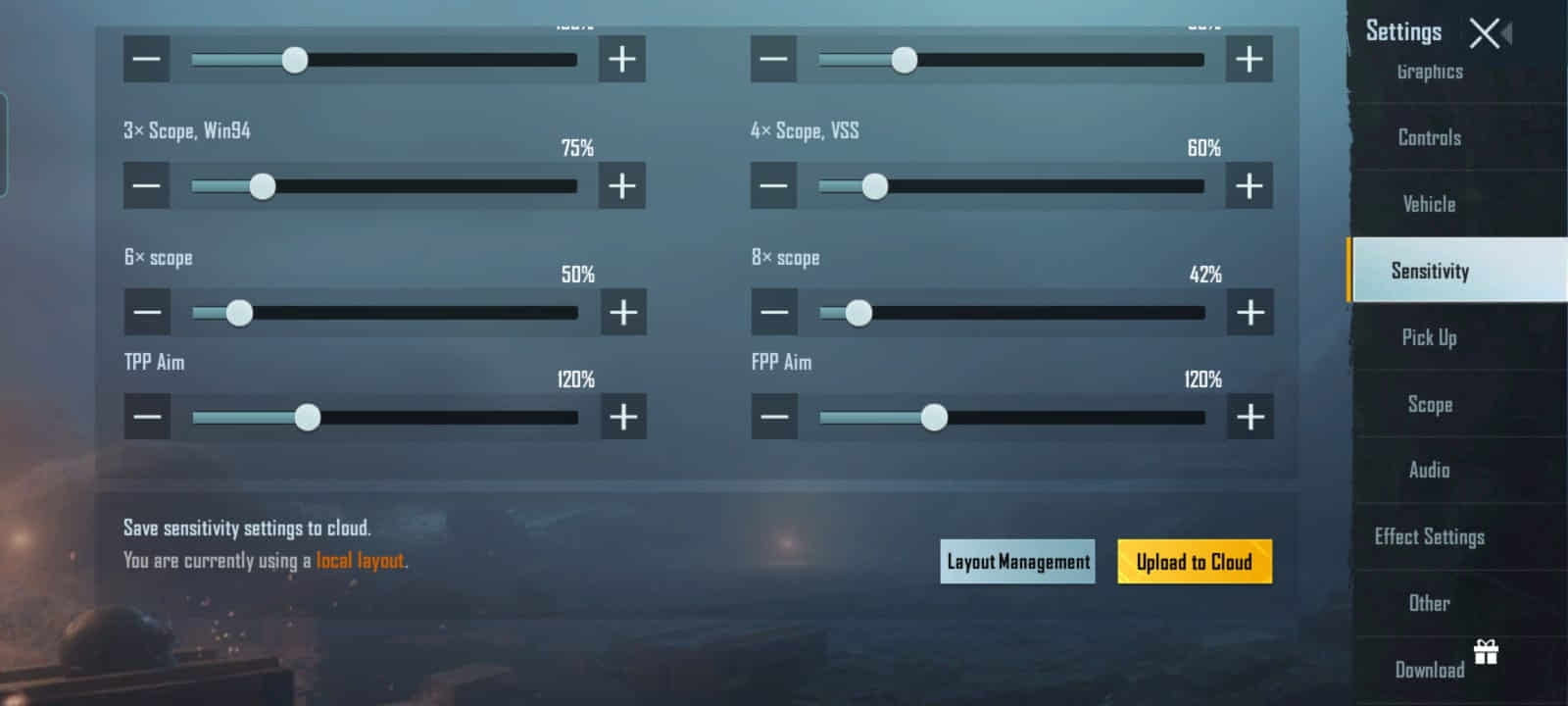
This article will cover all the basic setting changes that will help you to enhance your BGMI gaming experience. You can easily read the article or match the settings as per the screenshots shared along with the settings. First, let’s start with settings for the best graphics.
Must Read | How to Transfer PUBG Data to BGMI
Best Graphics Settings for BGMI
Settings for best graphics in BGMI are pretty simple as you all, already know. You can just follow the steps below to get the best visual of BGMI on your device. However, firstly you will need to download the high graphics resource for HD gameplay.
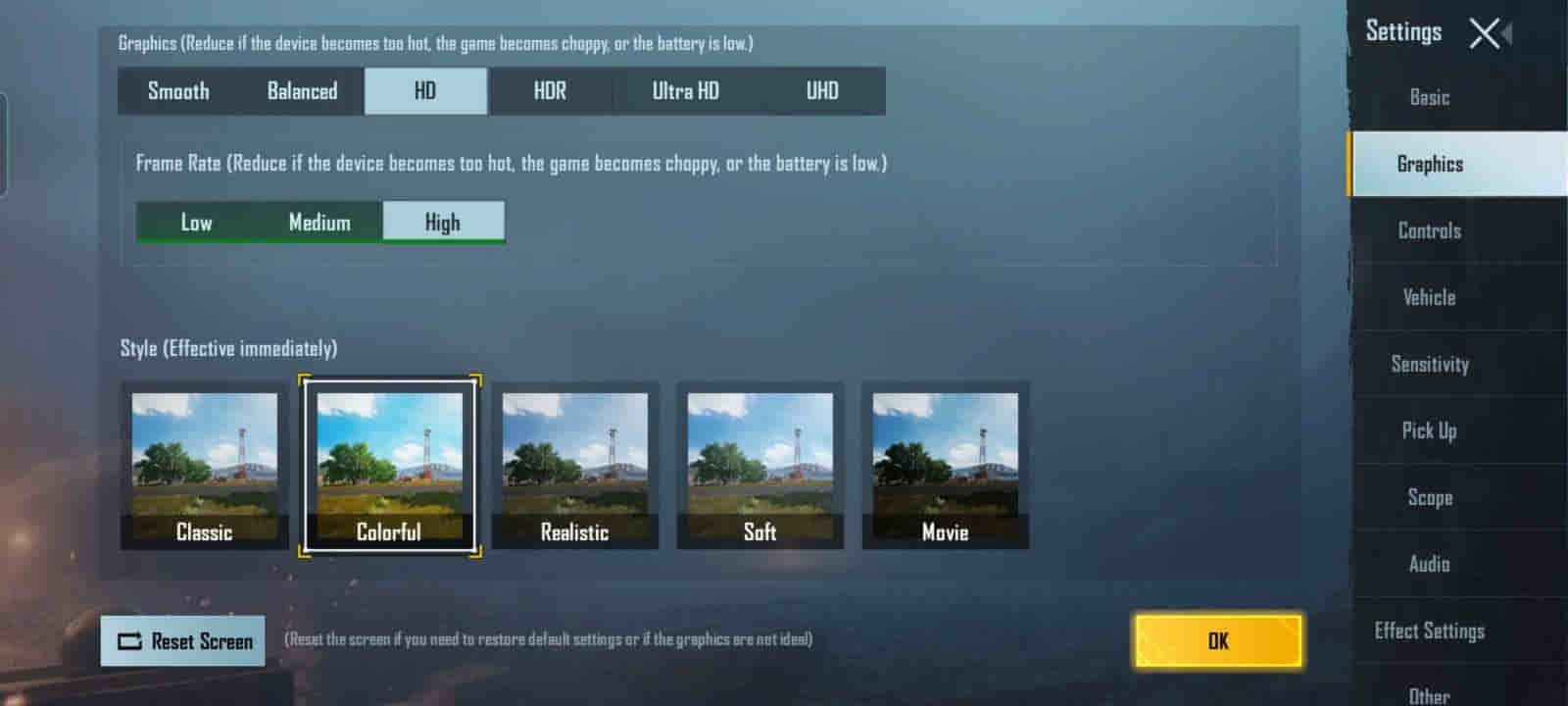
- Head to Settings -> Graphics.
- Here you can set the graphics to the maximum, Smooth<Balanced<HD<HDR<Ultra HD<UHD.
- It will depend on your device and processor that how much your device supports.
- Now frame rate should always be at the highest possible settings.
- Talking about the Style, this can vary on every user’s preference. Personally, I like the ‘Realistic’ style and many prefer ‘Colorful’.
Also, by scrolling down, you will need to make sure that you have turned off the ‘Auto-adjust graphics’. All these settings are recommended for Combat as well as the Lobby section.
Must Read | How to Install BGMI: Download Early Access Now
Best BGMI Settings for Smooth Gameplay
For smooth gameplay, you can download the low specs resources and then set the settings as mentioned below.
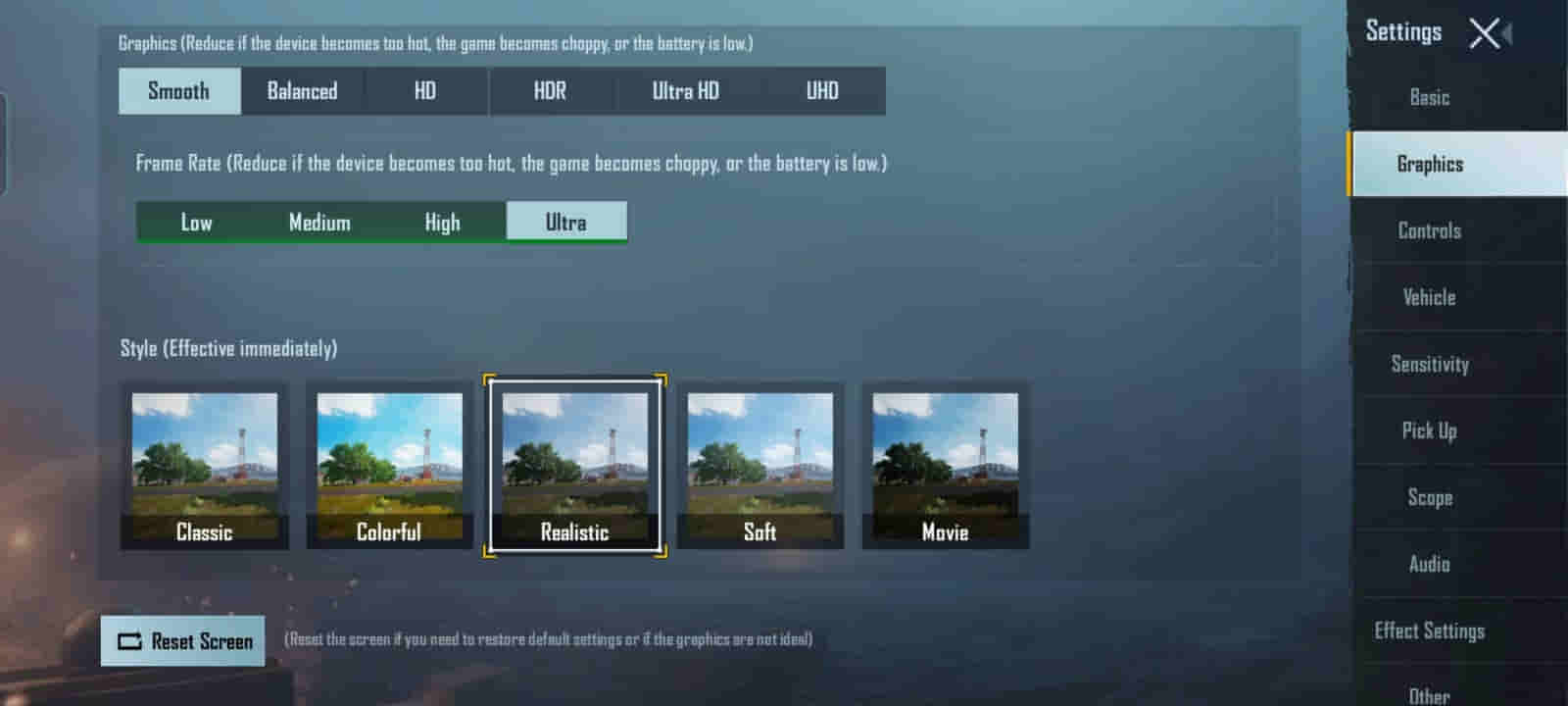
- In graphics settings, you need to set graphics to Smooth/Balanced(Smooth recommended).
- Now set the frame rate to ‘Ultra’ or the max as per the availability.
- And for style here you can set it to Classic or Soft.
At last, after scrolling down, you just need to turn on auto-adjust graphics. This will automatically adjust the graphics if the device faces lags or stutters.
However, you can set the graphics to high for the lobby as it will give you better graphics in the lobby and adjust it automatically if lags.
Best Settings for Footsteps in BGMI
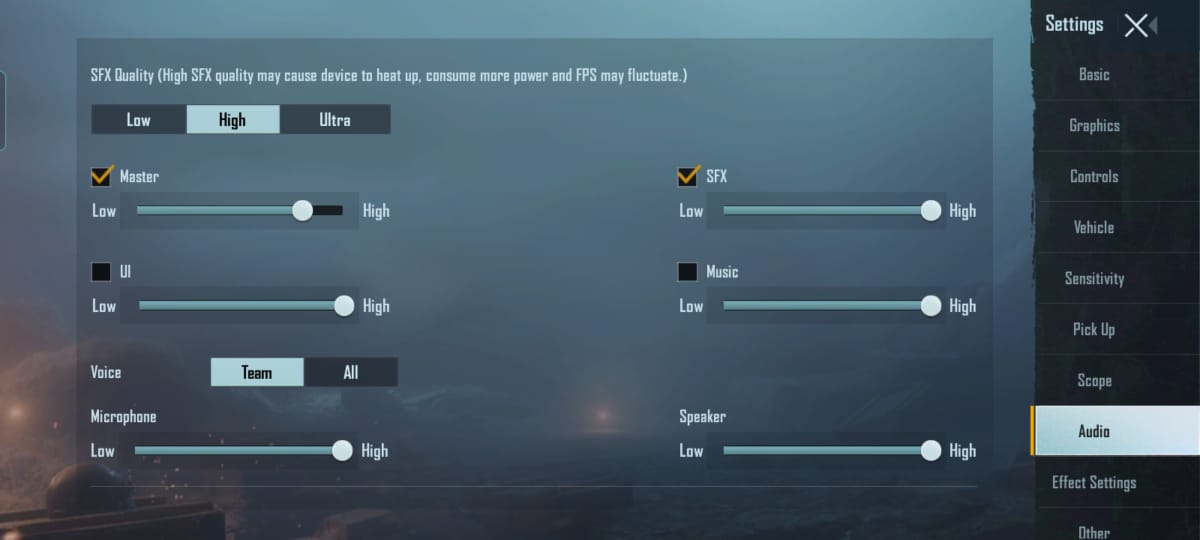
Must Read | How to Watch Live TV on Laptop Online [Easy Guide]
For footsteps, you will need to download the High or Ultra SFX audio pack. However, audio quality can also lead to heat and fps fluctuations. So ‘High’ SFX Audio is recommended to download. Now you can follow the steps below for better audio or best footsteps settings in BGMI.
- You can head to Settings -> Audio.
- Here you can uncheck the ‘UI’, and ‘Music’. This will help you with clearer audio when in-game without any further disturbing sounds. Moreover, it will help in using less internet connection and fewer fps fluctuation.
- You can also adjust the Microphone and Speaker as per your preference but we recommend it to be high.
Now you are done with settings in BGMI for footsteps. So now one setting that you need to change is in your smartphone.
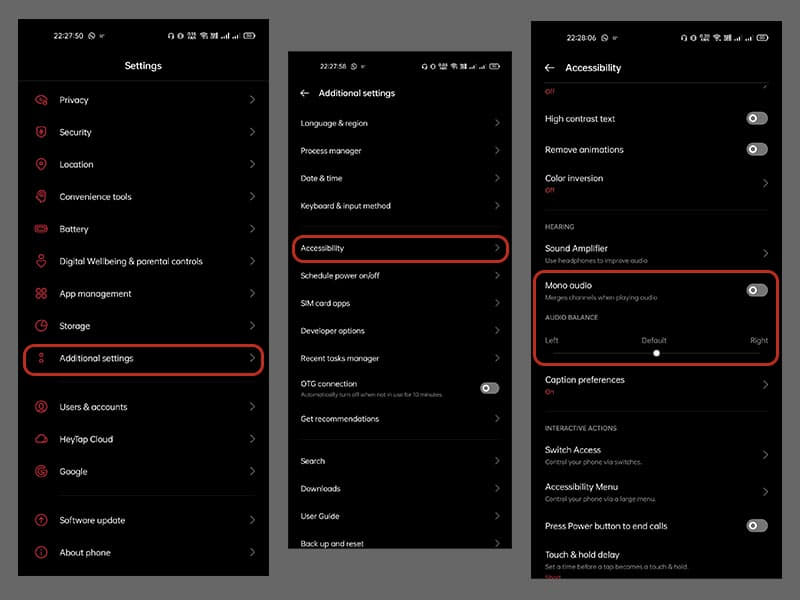
- This time you need to head to your device Settings.
- Here you can go to Additional settings.
- Then you can tap the accessibility.
- Now here turn off the ‘Mono Audio’ as it merges the left and right channels of audio.
- Also, if available you have to set the audio balance to ‘0’ or ‘middle’ or ‘default’.
That’s it for this post, now you will be able to see the significant change in your game experience. Keep an eye out on TechBurner for the more such stuff!!