People love to watch Television and kill their time by watching movies, shows, etc. However, when you are not able to watch TV, you seek other alternatives to it. We have seen people searching for how to watch TV online. There might be various reasons for not being able to watch TV. Out of which most common is the portability, as you cannot take the TV with you wherever you go. Yet, you need not worry as we got you covered. In this article, we will discuss how to watch live TV on Laptop. So without any further ado, let’s directly dive into the article.
Live TV Online – Stream Shows from the Internet
Watching live TV online is an easy task. However, it was not an easy task to watch TV online in the earlier days. Now you can easily watch Live TV through various platforms available on the internet. You can watch live-action TV online via various apps on a smartphone. This article will particularly focus on how you can watch live TV on a laptop. This will be helpful if you want to watch live TV on a bigger screen and television is not available.
How to Watch Live TV Online
The methods to watch TV online are pretty straightforward. You just need to follow our steps and then you will be able to watch TV online on your laptop. You all will surely find this article useful. By the end of this article, you all will be able to watch live TV on your laptop.
How to Watch Live TV on Laptop
Follow the steps below carefully to watch your favourite TV content live on your laptop or PC.:
Watch live TV on Laptop: Method 1
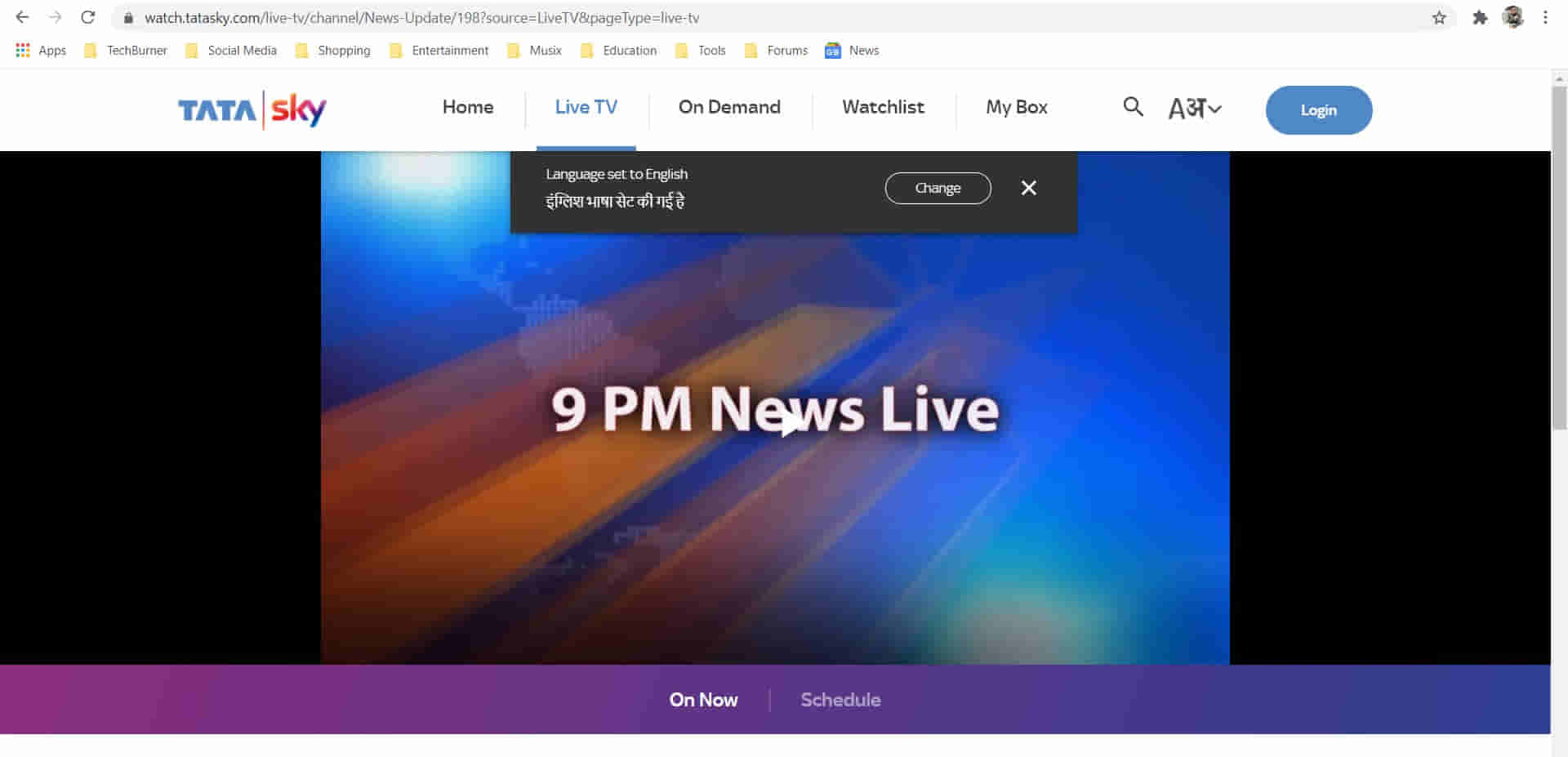
For the very first method, you are required to have the Tata Sky DTH connection at your house. You can use the Tata Sky app on your mobile and watch live TV. However, the app is not available for Windows or Mac. So you cannot watch it using the Tata Sky app. However, luckily there is another way, you can just follow the steps below. Make sure to have your Tata Sky ID and the registered mobile number ready for OTP.
Must Read | How to Recharge Using WhatsApp – Jio, Airtel, and Vi
- Just head to the https://watch.tatasky.com/ site.
- Here select your preferred language and click on set language.
- Now click on ‘skip’ then ‘done’.
- Here click on the Login button on the top right of the website.
- Enter the registered mobile number and verify the OTP.
- In case you don’t have an account, go, and create one from tatasky.com.
- Then it will ask your preferred language. Select as per your preference and click continue.
- Now you can watch the TV on your Laptop/ PC.
Watch live TV: Method 2
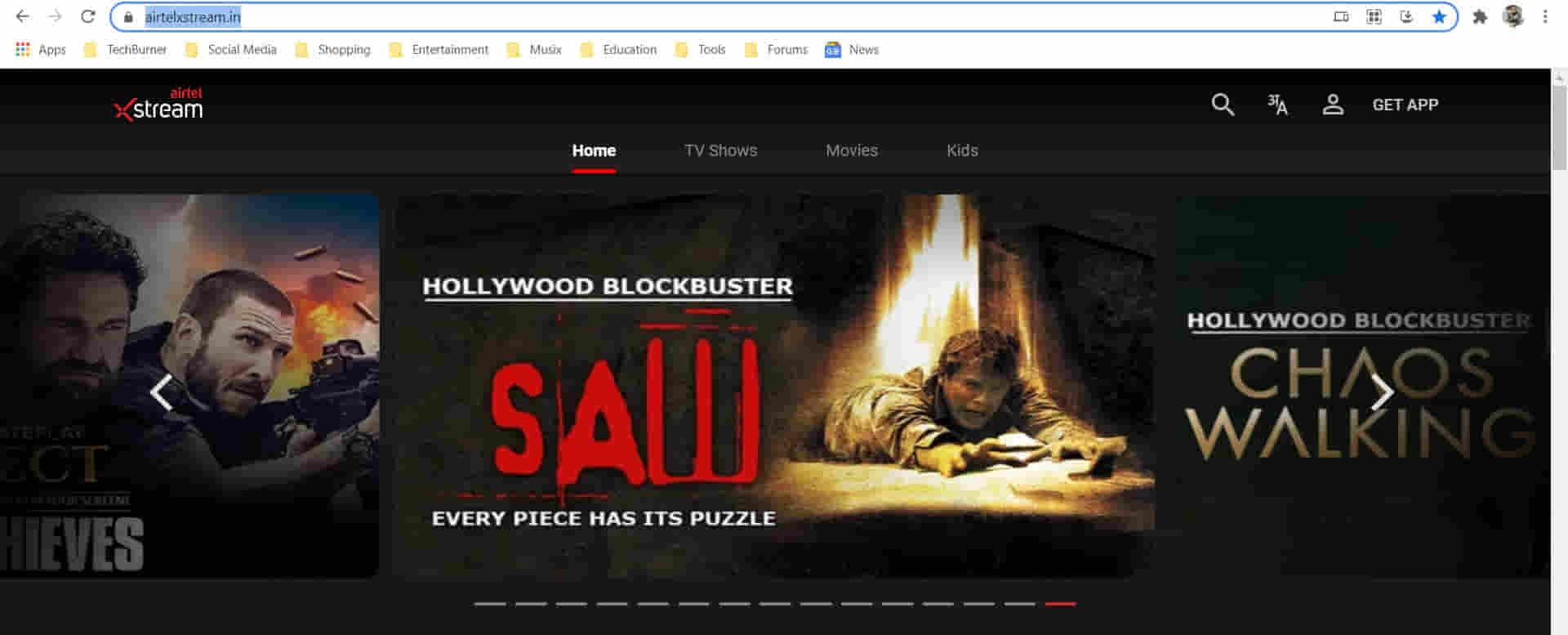
For this and other methods below, you just need to download a software called Android simulator. One of the most popular Android simulators is Bluestacks. You just need to download it and install it on your PC. Then you can proceed further.
- Now you need to download the Airtel TV app. But before that, you need to open Bluestacks.
- Now open the Play Store on the Bluestacks and login into your Google account.
- After successful login, search for the Airtel Xtreme app and install it.
- As the app gets installed successfully, launch the app.
- And here log in with an Airtel number.
- Once you log in, you will be able to stream live TV channels on your PC/laptop.
[Note: You need to have an eligible recharge to get free access to the Airtel Xtreme app.]
Must Read | Download Windows 11 Wallpapers [High Resolution]
Watch Live TV: Method 3
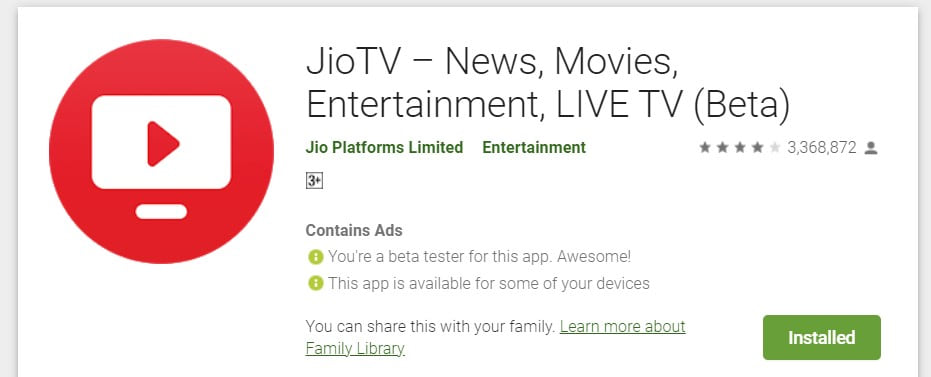
As mentioned above, you will need to have the Bluestacks installed on your laptop/PC. After the installation, launch the Bluestacks and then Play Store.
- Here login with your Google account and search for the Jio TV.
- Now install the Jio TV and launch it after successful installation.
- Here you need to log in with your Jio number. So, enter the number and verify via OTP.
- Once you verify it successfully, you will be able to stream the live TV channels on your PC/laptop.
Watch Live TV: Method 4
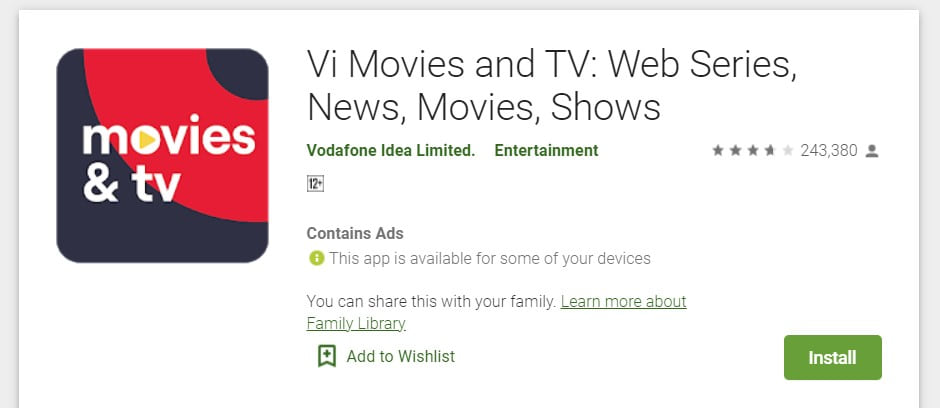
Now after installing Bluestacks, and logging in with your Google account in the Play Store follow the steps below.
- Search for the Vi TV in Play Store and install it.
- Once installed successfully, open the app.
- Now login with your Vodafone or Idea(Vi) number.
- As soon as you log in and verify your OTP successfully, you will be able to watch live TV on your PC/laptop.
Must Read | How to Install Android 12 on Any Smartphone
Watch Live TV: Method 5
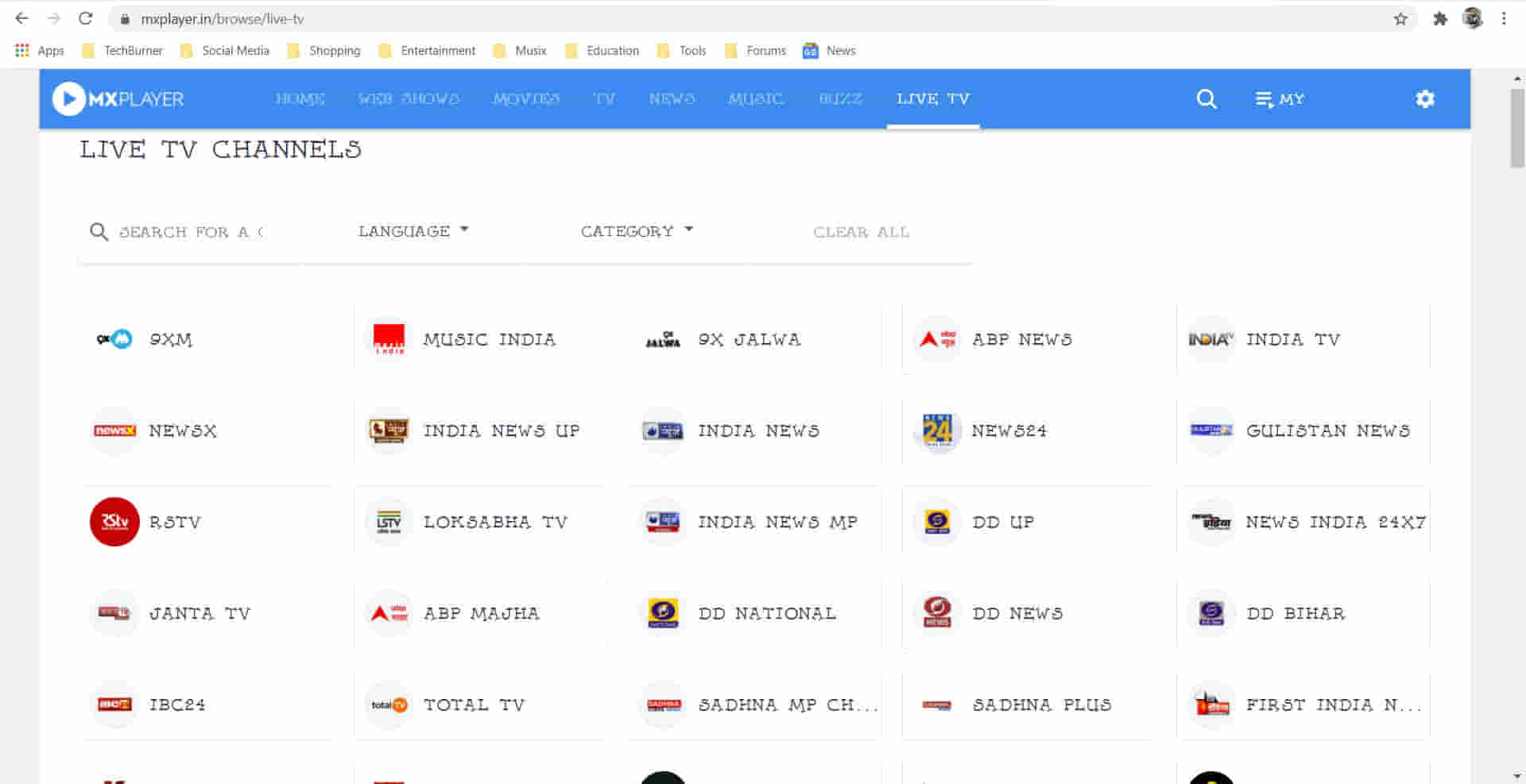
In this method, you will need to have the subscription of the platform that owns the channel you want to watch live. Such as the below table shows.
|
Channel Base
|
App |
Website |
| SET, Sab, Max, Ten(Sony) |
SonyLIV |
https://www.sonyliv.com/
|
|
Star Plus, Star Bharat, Star Sports(Star)
|
Hotstar |
https://www.hotstar.com/in |
| Colours, Pogo, History(Viacom) |
Voot Select |
https://www.voot.com/
|
|
FTA
|
MX Player (Free) |
https://www.mxplayer.in/
|
If you want to watch these channels you will need to have a subscription to their corresponding app. After subscribing, you can head to the website shown parallel to them and enjoy watching the live TV channels of your choice.
[Note: You will only be able to watch limited channels. Only the channels owned by your subscribed app.]
That’s it guys for this post. Keep an eye out on TechBurner for more such stuff!!