We are quite familiar with PNG pictures, right? Whenever you take a screenshot, that file gets saved as a PNG file. However, sometimes we need to convert a PNG picture to PDF. There is a lot of PNG to PDF converter online. But, you can easily convert PNG to PDF on Windows, using the built-in PDF printer in Windows 10 or 11. A virtual PDF printer is included in any operating system. When you use this printer to print anything from an app, the printer converts the item to a PDF file. You may then save the generated PDF file anywhere on your computer. This virtual printer will convert your PNG picture to a PDF file. You may email it, upload it to the cloud, or print a physical copy after saving it. In this article, we will discuss the steps of how to convert PNG to PDF free. So, without any further ado, let’s get started.
How to Convert PNG to PDF on Windows?
Here is the best way of How to Convert PNG to PDF on Windows 10. This is quite easy and you don’t have to download any additional software for the same. You can convert PNG to PDF on Windows via:
- Open File Explorer and go to the folder containing your PNG image.
- Right-click the picture and choose Print if you’re using Windows 10. If you’re using Windows 11, right-click the picture and choose Show More Options. Then tap Print from the menu.
- A window titled Print Pictures will appear. Select the virtual PDF printer in this box by clicking Microsoft Print to PDF from the Printer drop-down menu.
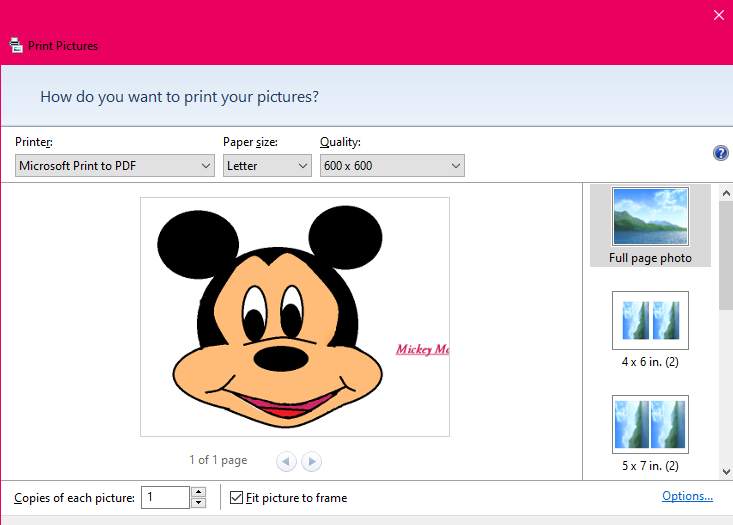
- Choose the paper size from the options of the Paper Size drop-down menu.
- Select an option from the Quality drop-down menu to adjust the output PDF file’s quality.
- Check how your PNG image looks like a PDF in the right sidebar of the Print Pictures box. To get a preview of an option in this sidebar, click on it.
- The Copies of Each option at the bottom show how many pages you want in your PDF. Enable the Fit Picture to Frame option to make your picture fit the PDF.
- Finally, click Print at the bottom of the window to get your PDF file.
- A Save Print Output As window will appear. Here, choose where you want to store your PDF file. Type a name for your PDF in the File Name area. After that, click Save.
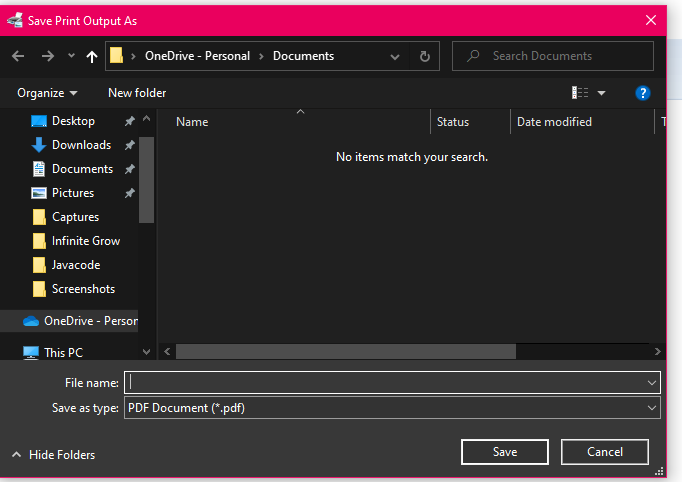
- To get to your new PDF, go to the folder where you stored it. Look for the PDF version of your PNG picture, which will end in “.pdf.”
That’s all! You can now easily convert PNG to PDF on Windows 10 and 11. For more tips and tricks follow TechBurner!