Google Chrome is a well-known web browser, and it has more beneficial and advanced features than other web browsers. In the Chrome browser, we can add useful Chrome extensions and also get some download later like advanced features. However, it has some flaws as well. In comparison to other web browsers, Google Chrome uses more RAM and CPU resources while performing the tasks. Another problem users face is Google Chrome automatic updates. Chrome automatic updates could be a cause behind the poor performance of PC. In the end, most of the users either uninstall it or stop using it. Today, we will be showing you How to disable Google Chrome automatic updates? It’s super easy to disable Chrome updates. We have written a step-by-step guide on How to disable Google Chrome updates? So, read this article till the end to figure out How to disable Google Chrome updates?
Disable Google Chrome Automatic Updates
The cause behind the poor performance of your PC could be the Google Chrome automatic updates. We can disable the auto-update functions of Google Chrome. Although Chrome does not all to disable Chrome updates, still we can disable it with the help of System Configuration utility tab of Windows 10. Let’s know How to disable Chrome updates?
How to Disable Google Chrome Updates?
Here are the steps to follow:
- Step 1: Search for System Configuration in the Start menu and open that.
- Step 2: The next step is to go to the Services tab, which you will find in the box.
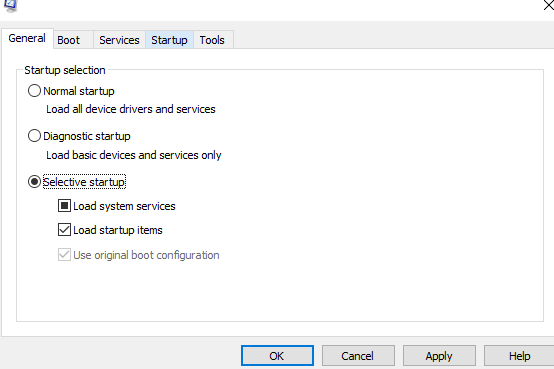
- Step 3: Now uncheck Google Update Service (gupdate) and Google Update Service (gupdatem).
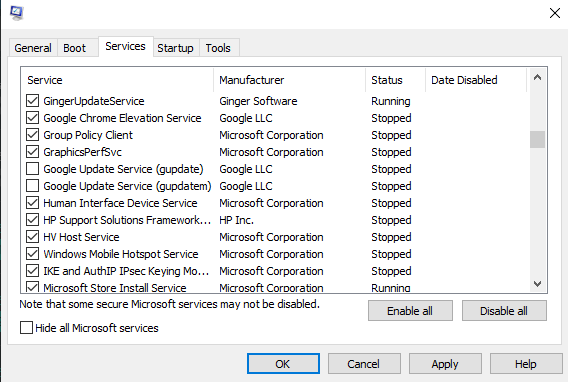
- Step 4: One unchecked, click on Apply or OK.
- Step 5: Now search services.msc and hit Enter.
- Step 6: Now find Google Update Service (gupdate) and Google Update Service (gupdatem) and turn them off.
Note: Disabling these services means you are disallowing Google to install the latest updates and fix bugs in your PC. Disabling these updates may end up missing out on some critical security fixes.
Tips: Click on Hide all Microsoft services and uncheck all remained services. Then, click on Apply or OK.
This will close all unwanted applications which are running in the background and consuming RAM and CPU resources.
Must Read | Chrome Navigation Shortcut Gestures for Android like MIUI!
That’s all for this article. So, we hope you liked it. Now, you can disable Google Chrome updates anytime and no need to search for How to disable Chrome updates? We will see you with another How To’s article. Till then Be Safe and Be Happy.
Stay Tuned With TechBurner For More Tech Stuff.
[Source]