Windows 11 has been launched with an advanced Microsoft Store recently. Now, the most exciting thing is you can install new Microsoft Store on Windows 10. However, it is presently limited to Windows 10 Insiders on the Release Preview channel. We hope that it will take several months to have a stable release and be accessible to everyone. But if you want to install the new Windows 11 Microsoft Store on Windows 10 right now, we will guide you on the same. So, without any further ado, let’s head into the article.
Required Files to Download for Microsoft Store on Windows 10
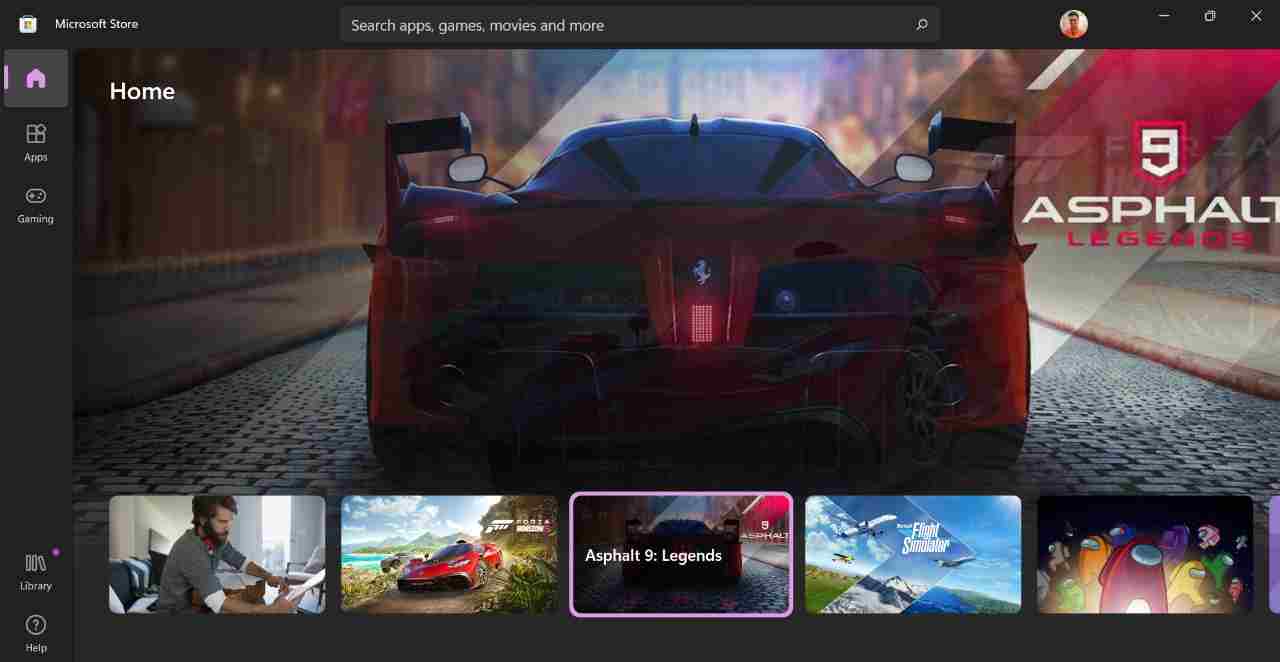
Get the most recent VCLibs, Microsoft.UI.XAML file, .NET foundation package in APPX format. If you have a 64-bit machine, check for the most recent x64 APPX file. If you have a 32-bit PC, look for an x86 APPX file.
Required Files:
-
Microsoft.VCLibs.140.00_14.0.30704.0_x64__8wekyb3d8bbwe.appx
-
Microsoft.UI.Xaml.2.7_7.2109.13004.0_x64__8wekyb3d8bbwe.appx
- Microsoft.NET.Native.Framework.2.2_2.2.29512.0_x64__8wekyb3d8bbwe.appx
Now get the below package for Microsoft Store Windows 11 download on your Windows 10 PC. It will be a MSIXBUNDLE file.
Microsoft.WindowsStore_22110.1401.12.0_neutral_~_8wekyb3d8bbwe.msixbundle
Once you’ve downloaded all the data, you should have these four files on your computer. You are now ready to install the new Windows 11 Microsoft Store on Windows 10.
How to Install Windows 11 Microsoft Store on Windows 10
Here are the steps to install Windows 11 Microsoft Store on Windows 10. Make sure you follow the steps as directed to avoid any errors.
- Search for PowerShell from the Start Menu. Now click Run as administrator.
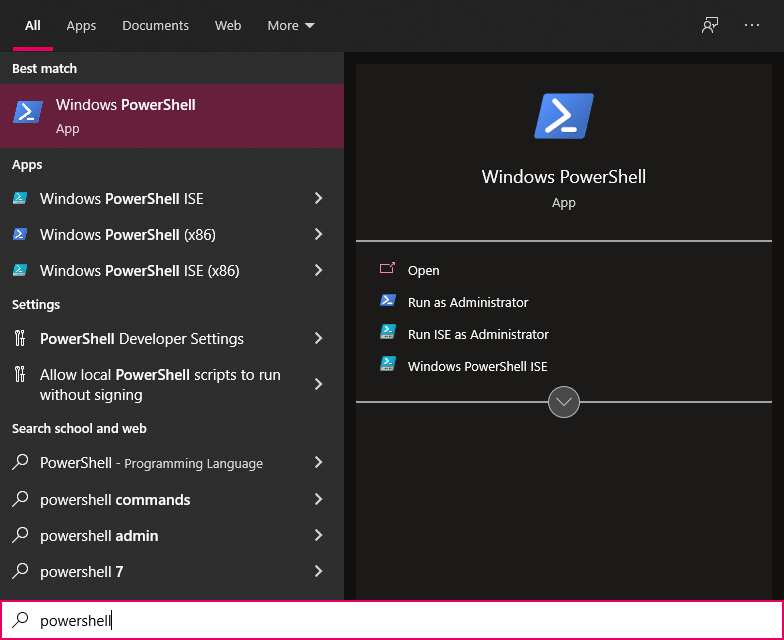
2. Now, go to the folder containing all four downloaded files. Right-click on the VCLibs file while holding down the Shift key on the keyboard. Select Copy as path from the menu and release the Shift key.
3. Copy and paste the following command into the PowerShell window. Change filepath with the exact path you copied above here. Now, hit the Enter key to begin installing the file.
Add-AppxPackage -Path filepath
4. Similarly, you’ll need to install the Microsoft.UI.XAML and .NET framework package.
5. Finally, it’s time for Microsoft Store download for Windows 10. Copy the path of the MSIXBUNDLE and repeat the steps.
6. Now, launch Microsoft Store on Windows 10. The new Windows 11 Microsoft Store will function properly on your Windows 10 PC. Enjoy!
That’s all for today. For more Windows 10 tips and tricks follow TechBurner!