One of the largest smartphone producers, Xiaomi has recently released its new device from Poco, the Poco X3. It has one NFC variant and a standard variant of Poco X3. Moreover, Xiaomi devices are best for customization, and to achieve this, one needs to root their device. Rooting a phone gives users the privileges of flashing custom ROMs and get their preferred user experience. In this article, we will discuss how to root Poco X3 with step by step procedure. Before rooting, you guys must have an unlocked bootloader in Poco X3. We will also discuss how to unlock the bootloader in Poco X3. So, without any further ado, let’s head into the article.
Poco X3 Features

Poco X3 was launched on 22nd September 2020. It is a camera-centric device that comes with a 64+13+2+2 MP Quad Camera setup. Moreover, the front camera comes with a 20MP sensor with an aperture of f/2.2. Talking about the processor, it comes with Qualcomm powered Snapdragon 732G. Poco X3 runs on Xiaomi’s MIUI 12 based on Android 10. It is powered by a 6000mAh battery and supports the fast charging of up to 33W.
Must Read | Poco X3 vs Realme 7 Pro: The Ultimate Smartphone Comparison
What is Rooting?

Before rooting, you must know what is rooting. We will briefly explain the whole concept rooting for you. Rooting a device gives the administrator permission to the user. A user with a rooted device has full access to the device and can install custom ROMs and some applications that are not available for normal users. Rooting a device has its pros and cons like – having full access to your device, installing custom ROMs, etc. and disadvantages include voiding the warranty and boot loop sometimes.
Must Read | How to Root Samsung Galaxy M51: Step-by-Step Guide
How to Unlock Bootloader in Poco X3?
Xiaomi is one of the few brands that allow it’s users to unlock the bootloader and install custom ROMs very easily. All brands have their own way of unlocking the bootloader. Xiaomi has a simple yet long process of unlocking the bootloader. Follow the steps below carefully and do not skip or ignore any step if you don’t want to get stuck in the boot loop.
- Perform a full backup of your device as unlocking the bootloader will delete all data from the phone.
- Now download the official Mi Unlock Tool on your PC from the official website.
- Also, install ADB & Fastboot Drivers.
- Open Settings and log in to your Mi Account.
- Now open Settings and go to About Phone and tap 7-8 times continuously on the MIUI version till you get the message – ‘You are now a developer’.
- Then to access developer options, head to Settings -> Additional Settings -> Developer Options.
- In the developer options, enable OEM unlocking and USB Debugging.
- Now turn on the internet connection on Poco X3 and go to the Developer Options -> Mi Unlock Status and link your Mi Account.
- Then turn your device off and long-press Volume Down and Power button simultaneously to boot Poco X3 into Fastboot mode (Release buttons when the Mi Bunny image shows up on the phone.
- Make sure that your PC is connected to the Internet. Open the Mi Unlock Tool and sign in with the same Mi account that you are using on your Poco X3.
- The tool will detect your device. Then click on the ‘Unlock Now’ button.
- It will now unlock the bootloader of Poco X3 and erase all your data.
Note: You might have to wait for 7-days to get your Device verified for the Unlocking. After 7 days, you can try unlocking again with the same procedure.
How to Root Poco X3?
Prerequisites are mentioned below, so download the necessary files and the carry on with the step-by-step guide.
- Unlocked bootloader (discussed in the previous step)
- Magisk Manager
- ADB & Fastboot driver
- Backup of your device before beginning the process.
- Poco X3 firmware (The same version that is installed on your phone)
Now follow the steps below carefully to root your device.
- First, extract the Poco X3 firmware on your computer and search for the boot.img in the extracted folder.
- Copy the “boot.img” file and Magisk Manager APK to your device.
- Now install the Magisk Manager APK and open the app on your phone.
- In the Magisk Manager click on Install -> Install.
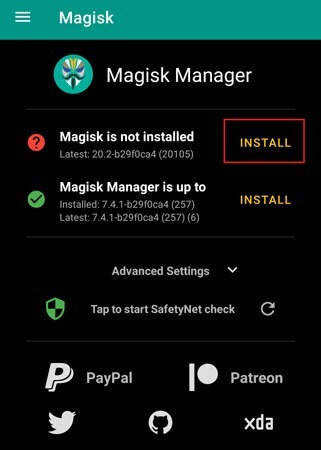
- On the next screen, you will get two options, then “Select and Patch a File”. Then select the boot.img.
- It will start patching the boot image file, so wait for the patching to finish.
- After patching, the output file will be saved in the download folder with the name magisk_patched.img or patched_boot.img.
- Copy the output magisk_patched.img file to your computer drive C:\adb and rename the file to boot.img.
- Now turn off your phone and boot Poco X3 into Fastboot mode again by press & holding the Volume Down + Power button simultaneously).
- When your Poco X3 is in Fastboot mode, connect your device to the computer.
- Head to C:\adb location then type CMD in the location tab and hit enter. It will open the command window on your PC.
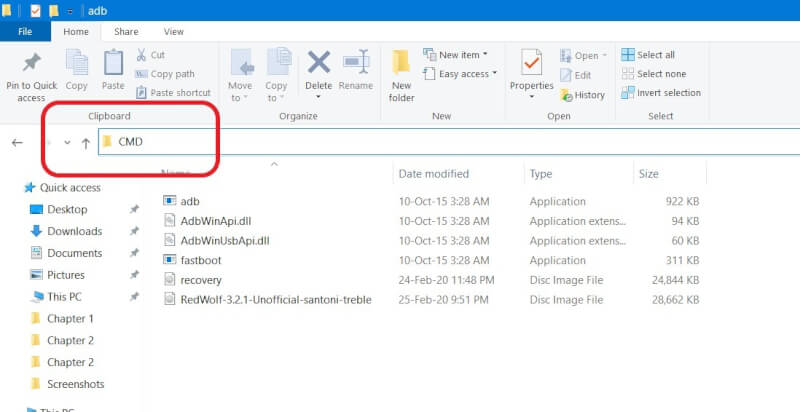
- Now to check if the device is connected, enter the below command. It should return some ID, which means the device is connected. If it doesn’t show anything, then enter the same command again or plug-out then again plug-in the device.
fastboot devices
- Then enter the below command to flash the patched boot image to root Poco X3.
fastboot flash boot boot.img
Congratulations you have successfully rooted your Poco X3 without getting stuck in any kind of Boot loop. Also, keep an eye out on TechBurner as we often post this kind of Rooting Tutorials. 😉