As all the OnePlus lovers or we can say tech-savvy people might know that OnePlus has recently come up with a new device known as the OnePlus Nord CE. Now this time we will not dive into the article to discuss the specs. However, after a long time, we have decided to come up with an article discussing how to root OnePlus Nord CE 5G. In this article, we will discuss the OnePlus Nord CE bootloader unlock in detail. Also, we will try to keep the article as simple and straight as possible. So that you will easily understand it if you are doing it for the first time.
So in this article, we will discuss the process of unlocking the bootloader in the OnePlus Nord CE 5G. It will be an easy step-by-step guide to follow. However, before you unlock the bootloader you should know that what is bootloader unlock and how will it impact your device. So firstly, let’s discuss what is it.
What is Bootloader Unlock?
Bootloader acts as an extra layer of security on your android smartphone. Due to the bootloader, rooting a smartphone has become a complex task. In this article, we will cover the process of unlocking the bootloader on the OnePlus Nord CE 5G.
Must Read | Best BGMI Settings: Graphics, Footsteps, Smooth Game
Unlocking the bootloader on OnePlus Nord CE 5G will enable you to root your smartphone, and download/install custom ROMs. It gives the user more diverse customization options for their devices. So now let’s begin with the process.
How to Unlock Bootloader in OnePlus Nord CE 5G
Below is the step-by-step guide to follow. Make sure to follow the process carefully without missing anything. Otherwise, you probably will end up stuck in a boot loop.
Pre-requisites of Unlocking Bootloader
- Full backup of the device
- A PC or Laptop
- ADB and Fastboot driver – DOWNLOAD, and
- OnePlus Nord CE 5G obviously.
Unlock Bootloader in OnePlus Nord CE 5G
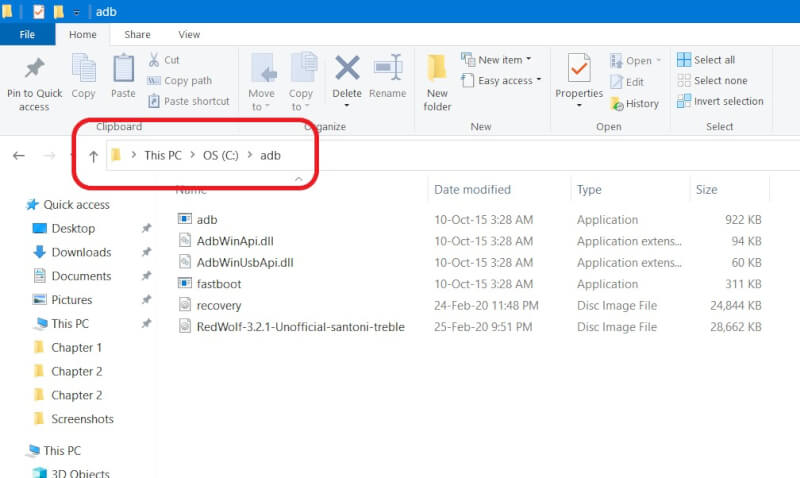
- Firstly, we recommend you perform a full backup of your device as bootloader unlock will erase the data on your device.
- Install the ADB and Fastboot driver on your PC/Laptop.
- On your smartphone, head to Settings -> About Phone. And here tap on the ‘Build Number’ 7-8 times.
- Now developer options will be enabled.
Must Read | How To Delete Your Personal Data From Websites
- Again, now head to Settings -> System -> Developer options, and here enable ‘OEM unlock’, ‘Advanced reboot’, and ‘USB debugging’.
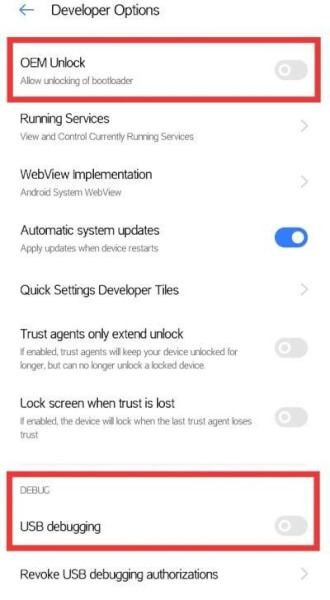
- Now long-press the power button and click on the 3 dots menu then tap bootloader.
- Now connect your smartphone to the PC/Laptop via USB cable.
- Open the command window and enter the commands below to proceed:
fastboot devices
- Then type the next command:
fastboot oem unlock
- You will get a prompt on your smartphone, use volume buttons to toggle options.
- Select ‘Unlock the Bootloader’ and press the power button to select.
- Now the unlock process will automatically proceed and clear all your data.
- The device will now automatically reboot to the system after finishing the unlocking process.
- You can now set up your device and now you can enjoy unlocking the bootloader.
How to Root OnePlus Nord CE 5G
Now as you have unlocked the bootloader, you need to follow the steps below for rooting your OnePlus Nord CE.
- Extract the OnePlus Nord CE firmware, and copy the boot.img to your smartphone.
- Download and install the Magisk app on your phone.
- Open the app and click on the install button opposite magisk.
- Now tap on ‘select and patch a file’.
- Browse the boot.img and tap on it. It will start patching the boot image.
- The output file will be stored in the download folder named magisk_patched.
- Copy the patched file to C:\adb on your PC and rename the file to boot.img for easy going.
- Reboot your smartphone to fastboot mode and plug it into your computer/laptop.
- Hold the Shift key and press right-click button in the empty area of C:/adb.
- From the menu select open command window here or open PowerShell window here. Or else you can directly type cmd in the location tab and hit enter key to enter the command window.
- Now type the below commands carefully:
fastboot devices
If it lists a random ID, means you are good to go. Otherwise, you can re-enter the fastboot mode on your device and reconnect your device to a PC/Laptop. Once the ID is listed you can proceed further to the next command.
fastboot flash boot boot.img
- After flashing the patched boot image successfully, reboot your device.
- Install magisk manager if not already installed and follow the in-app instructions.
- That’s it now you have the rooted OnePlus Nord CE 5G. You can also confirm it with any third-party app.
That’s it now you have successfully unlocked the bootloader and rooted your smartphone. Keep an eye out on TechBurner for more such tech stuff.
Pingback: How to Update OnePlus Nord 2 Manually - TechBurner