Windows 11 has been recently launched by Microsoft via an Online Event. As promised by Microsoft, they have started to roll out the Windows 11 update starting with the Windows Insiders Developer Channel. As you all know that this Windows update is huge, thanks to its entire make-over. Moreover, people are very excited to see android apps running on Windows 11. In this article, we will discuss how to use android apps on Windows 11. So without any further ado, let’s head into the article and discuss the step-by-step guide on how to use Android apps on Windows 11.
Android Apps on Windows 11
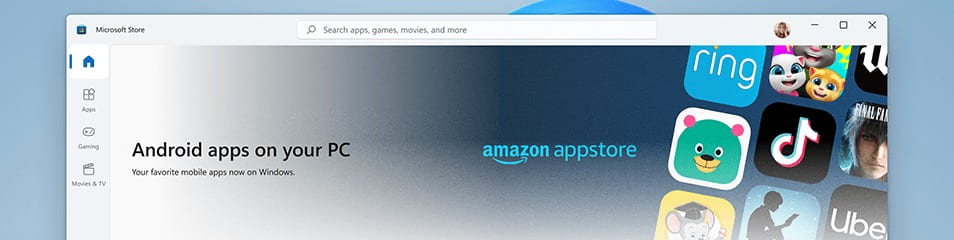
The biggest change in Windows 11 that came as a surprise was the Android apps support on Windows 11. Everyone is waiting to get their hands-on the Android apps on Windows. The reports say that the apps on Microsoft Store will be provided by the Amazon app store. So Amazon app store will provide you the Android apps on Windows 11 via Microsoft Store with an internal subsystem by Intel.
Must Read | How To Fix This PC can’t Run Windows 11 Issue
The reports also say that Microsoft has partnered with Intel to use its Intel Bridge tech to make this cross-platform installation possible. Also, take note that Microsoft using Intel’s tech doesn’t mean you will not be able to use Android apps on AMD processors. Microsoft and Intel stated that Android apps will also work with AMD and Arm-based PCs.
Impact of Using Amazon App Store
Using Amazon App Store will highly impact Google as well as Apple. As recently Mac got the support of iOS apps, which increases the continuity while using the Apple environment. Also, going with the Amazon app store can be a big competition for Google’s Play Store as well. It will also, majorly impact the third-party software such as Bluestacks that provides an environment for Android apps to run on Windows till Windows 10. So Windows 11 will eliminate the use of such software as well.
Must Read | [GUIDE] How to Play Battlegrounds Mobile India On PC
How to Use Android Apps on Windows 11?
It is easy to use android apps on PC as the Amazon app store will provide the integrated search with Microsoft Store searches. In the small FAQs section at developer.amazon.com, Amazon has answered your queries. They said that they will be in touch with their developers and will share details with them. Also, new developers can register themselves and submit their apps.
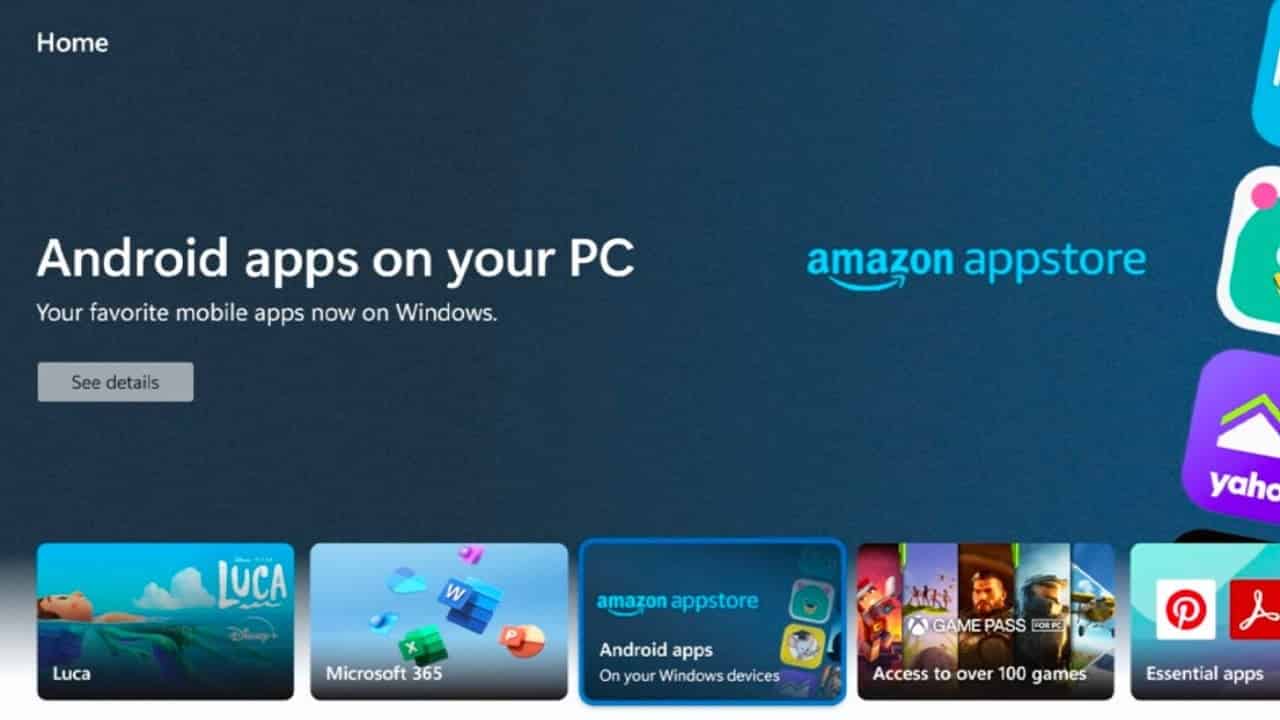
Follow the steps below to download and install the Android apps on your PC:
- Head to Windows 11’s all-new Microsoft Store.
- Search for the app you are looking for.
- The search will provide you results including android apps as well as PC software.
- So just select the app you want to install and click on Get from Amazon Appstore.
- Once purchased paid/free you will then see the install button.
- Just click on Install and the app will download and install automatically.
Also, according to sources, we came to know that you will also be able to sideload Android apps on your Windows PC. It will give users a vast choice of apps to install on their PCs. So users will no longer have to be dependent or wait for apps to arrive on Amazon Appstore.
That was it guys for this post. Keep an eye out on TechBurner for more such updates!!
Pingback: How to Make Windows 10 Look Like Windows 11 - TechBurner