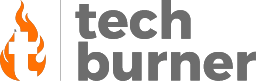Tech Tips
Top 10 Windows 10 Network Commands You Should Know
Published
5 years agoon

Windows is the best and most commonly used GUI-based operating system that is constantly improving. Now the Windows 10 is pretty handy and has a user-friendly interface. Yet, there are some limitations to it. It becomes necessary for us to use the command prompt and perform a particular task. However, there is plenty of third-party software that can help us in some cases but not in all. So we decided to come up with an article. In this article, we will discuss the basic top 10 Windows 10 network commands that you should know. These will be basic commands but will help you out to know more about your computer.
Top 10 Windows 10 Network Commands
The command prompt has been used by few users as it needs the commands to be very specific and correct. This article will be helpful for you if you want to know the information about your computer. So without any further ado let’s head into the article.
ping
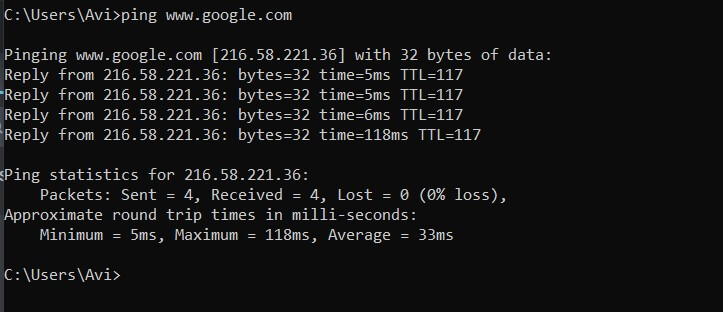
Ping command allows you to check the reachability of your entered website, IP, etc. You can use the ping command and enter the site/address that you want to check. This will check the site a few times and as a result, it will display the last time, most time, and the average time taken by the site to respond. You can also add ‘-t’ at last for a continuous check.
ipconfig
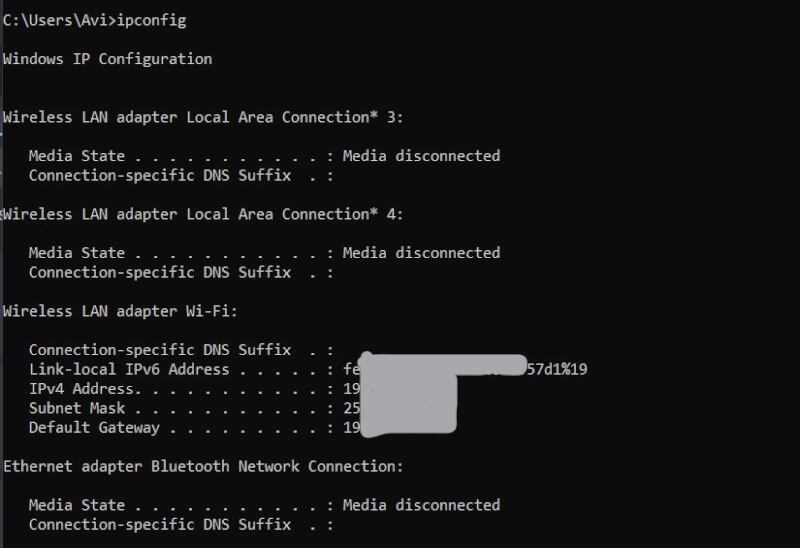
It is one of the most common and useful commands that you should try. It displays the basic IP configurations and IPv4 and IPv6, Default Gateway, Subnet Mask, and DNS server information.
getmac
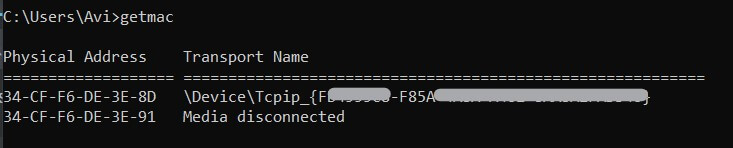
Every internet-connected device has a unique identity. This identity is defined by some random numbers and is known as the device’s MAC address. So this command displays the MAC address of your device that is assigned during the manufacturing of your PC/any device.
hostname
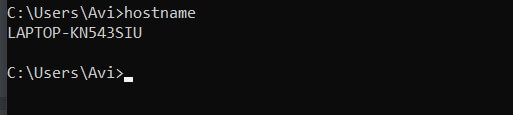
As the name suggests, it is one of the simplest yet useful and handy commands. It shows the name of the current host i.e. the current name of your Windows 10 computer. This is the name that you will get when you search your PC from other devices on the same network.
nslookup
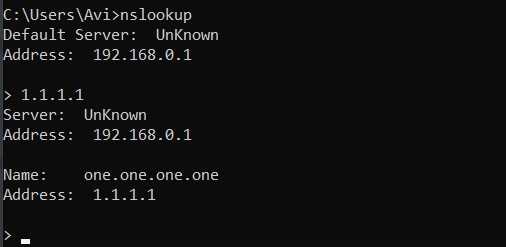
This command will diagnose your DNS (Domain Name System) infrastructure and display the current DNS server that you are currently using. This will help you to know if your default DNS is slow then after changing it via third-party software, you can be assured using this command.
tracert
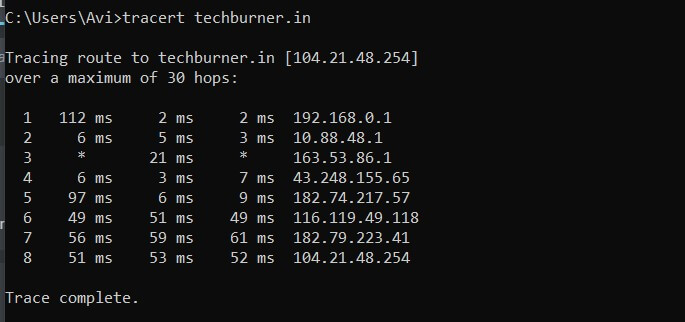
It is one of the very useful tricks that will help you out to kind of trace a site. This command will allow you to trace the route taken by the data packet to reach you. It will follow the host on each hop and display them as the result.
netstat
This command shows the active TCP connections and ports on which the computer system is connected. Also, it will show up the ethernet statistics, IP routing table, IPv4/IPv6 statistics. This command can also be used with some parameters of your choice.
To use it just type ‘netstat‘ and hit the enter key in the command window.
arp
This command displays the entries in the ARP (Address Resolution Protocol) cache. It contains tables that store the IP addresses and their resolved physical addresses. However to get any useful information you will require to add the parameter after the command.
To use it just type ‘arp /a‘ and hit the enter key in the command window.
pathping
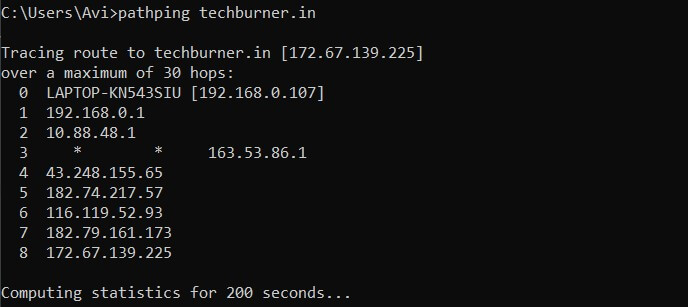
This command can be said as the combination of ping and tracert. Now to further explain, it traces the path to provide information about the network latency and network loss at intermediate hops between a source and destination. So now let’s end with the last command on our list.
systeminfo
As the name suggests, this command will display the information of your system configurations. The information will include the installed Windows version, hostname, Product ID, number and types of CPUs, and RAM configuration, etc.
That’s it guys for this post, keep an eye out on TechBurner for more such tech stuff!!