Free Fire is one of the most popular Battle Royal games available on Android and iOS. Free Fire offers many different features and maps that make it more exciting to play. Many of us love Free Fire because of its compatibility with low-end devices. If you don’t own a smartphone you can play the game on PC. Today, in this article we are going to tell you about how to play Free Fire on a low-end PC. You just have to follow some easy steps and you will be able to play the game on your PC without any issues. To Play Free Fire on your PC you just have to download an Emulator and you will be able to enjoy the game. But there are many Emulators available in the market which makes it confusing to download the right one for your PC.
Best Free Fire Emulators for Low-End PCs
Here are some of the best Emulators for low-end PCs that you can use to play Free Fire on your Desktop:
BlueStacks
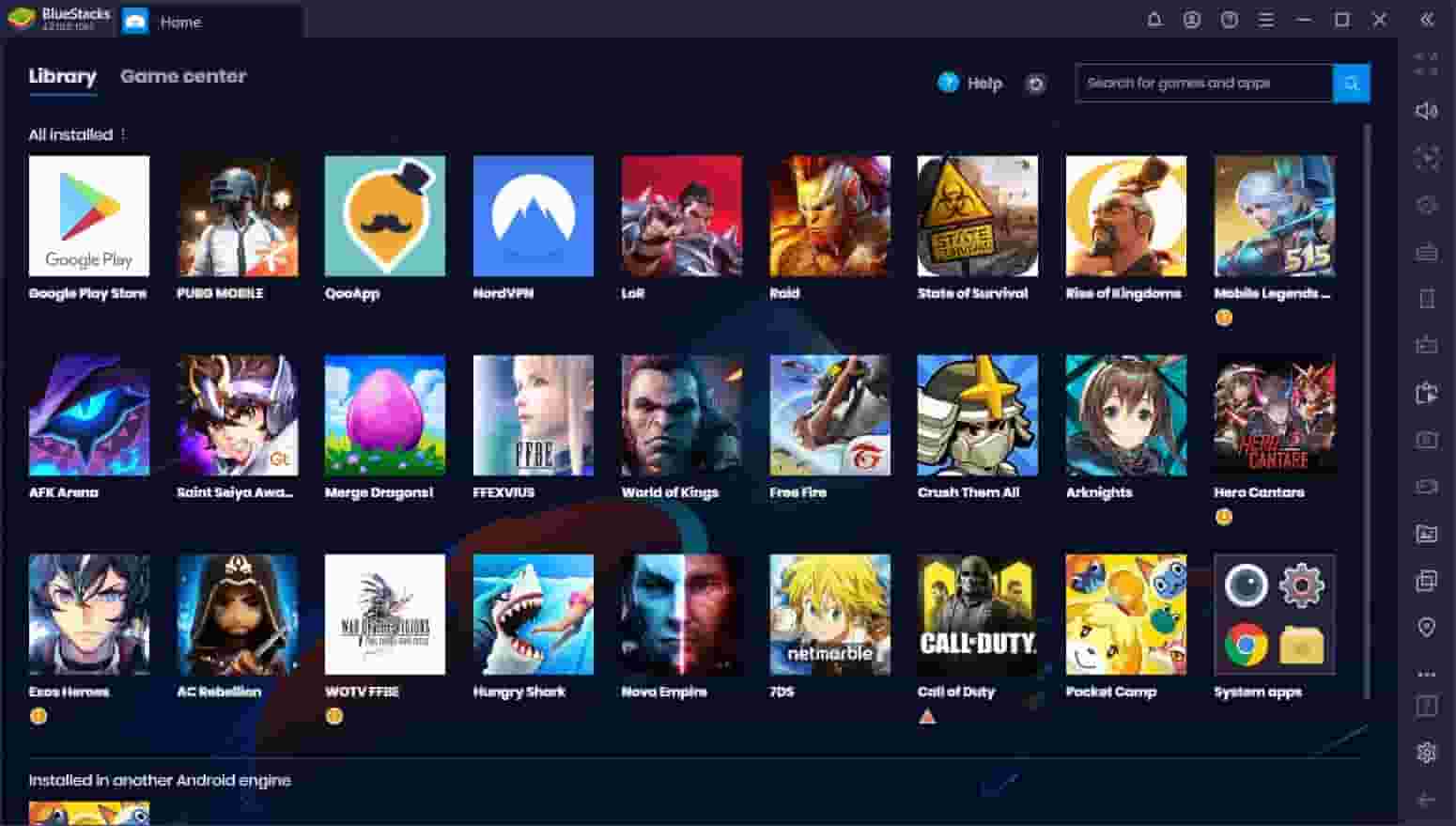
Credit: BlueStacks
BlueStacks is one of the most famous and trusted Emulators available in the market. It is quite easy to download BluStacks on a desktop. Once the installations are complete you can download Free Fire and enjoy it on your PC. BlueStacks is packed with many great features like key mapping, Cloud gaming, and much more.
Minimum System Requirements
- Microsoft Windows 7 or above
- Intel or AMD Processor
- Minimum 2GB of RAM will run the games seamlessly
- 5GB Free Disk Space
Read More | Fix PUBG New State Crash on Android: Step By Step Guide
NoxPlayer
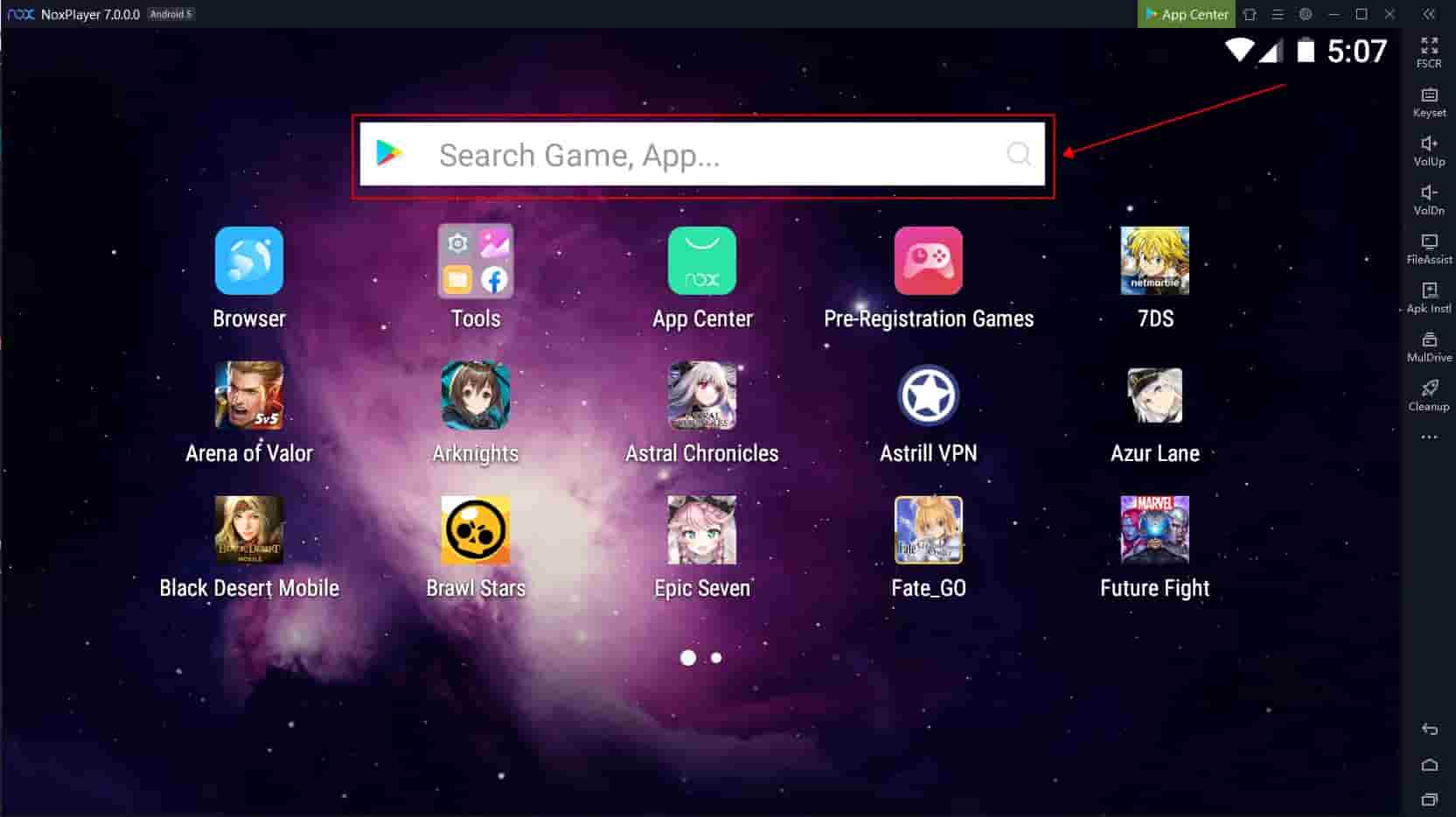
Credit: Bignox
The second to come on our list is NoxPlayer which you can also opt for playing Free Fire on your Desktop. NoxPlayer is very similar to BlueStacks but it offers more features and better gameplay options. There has always been a rivalry between BlueStacks and NoxPlayer for the number one emulator.
Minimum System Requirements
- Microsoft Windows 7 or above
- Minimum 2GB RAM
- Intel i5 3rd Gen or above
Read More | How to Use WhatsApp Without Keeping Your Smartphone Online
MEmu
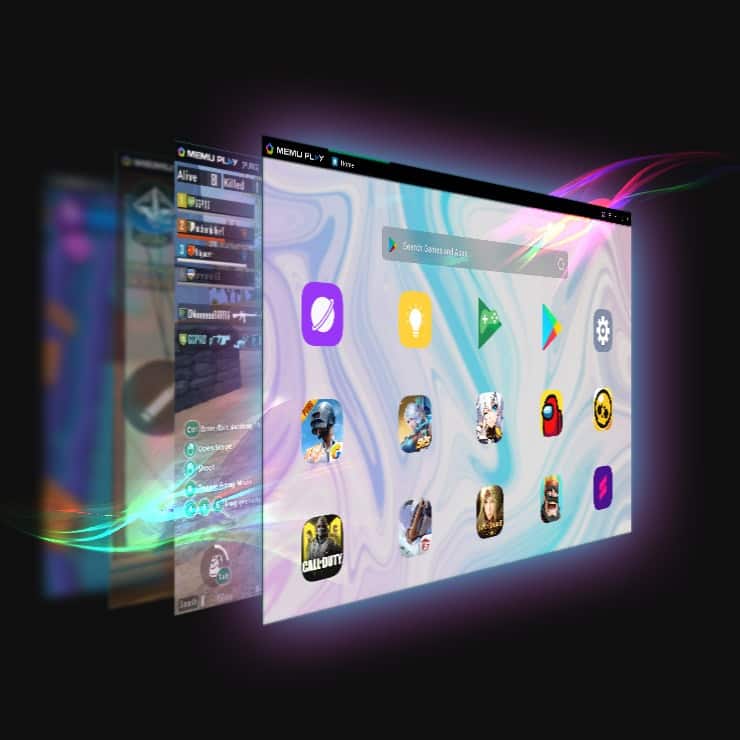
Credit: MEmuplay
MEmu is not that famous as BlueStocks or NoxPlayer. It offers the same performance as the other two emulators mentioned above. MEmu allows you to play two separate games simultaneously.
Minimum System Requirements
- Two cores x86/x86_64 Processor (Intel or AMD)
- WinXP SP3 / Win7 or above
- Latest Windows DirectX 11 / Graphics driver with OpenGL 2.0
- 2 GB of RAM (4GB for x64 system)
- 5 GB Free Disk Space
Read More | How To Gain XP In Valorant: 3 Best Fast Ways
How to Play Free Fire on a Low-End PC?
Here’s how to play Free Fire on a low-end PC. Just follow some easy steps and you will be able to play Free Fire on your desktop without any issues:
Step 1. First, download any of the above-mentioned emulators on your PC.
Step 2. After the installation is complete, now open PlayStore on Emulator.
Step 3. Search Free Fire and install the game.
Step 4. When the download is complete you are all set to play the game on the desktop.
NOTE: Before playing the game make sure you have mapped all the controls so that while you are playing all the keys work.
That’s All For Today. Stay Tuned To TechBurner For More Stuff.