On an Android smartphone, people love to customize, improve, and enhance their experience according to their preferences. Android smartphones have limits in their UI based on the manufacturer brand. Every brand has its custom skin over Android OS like – Oppo has ColorOS, OnePlus has OxygenOS, Realme has Realme UI, Xiaomi has MIUI, etc. Now for the people who want to customize their smartphones with more power in their hands need to root their smartphones. In this article, we will guide you to how to root Realme C3, before rooting you will need to unlock bootloader in Realme C3. We will guide you on how to unlock bootloader in Realme C3 and then root Realme C3. So without any further ado, let’s head into the article, and let’s check out bootloader unlock in Realme C3 and Root it.
What is Root?
Rooting a device gives the administrator permission to the user. A user with a rooted device has full access over the device and can install custom ROMs and some applications that are limited only to rooted devices. Rooting a device has its pros and cons like – having full access to your device, installing custom ROMs, etc. and disadvantages include voiding the warranty. However, Realme says that warranty claims will be accepted for devices on software damages such as Boot Loop. Yet, you must read more about it if you are doing it for the first time.
Must Read | MeitY Statement on PUBG Ban in India and Other 249 Apps
How to Unlock Bootloader in Realme C3?
Before rooting your device, you will need to unlock the bootloader. Below we have mentioned the pre-requisites to unlock the bootloader.
Pre-requisites
- Realme C3 Unlock Tool APK – DOWNLOAD.
- ADB FASTBOOT Drivers for Windows – DOWNLOAD.
- Battery Level above 70% preferred, more battery level is safer.
- Full Backup of your data, as all the data will be lost.
Step-by-Step Guide
Here are the steps to follow:
- Install the Realme C3 Unlock Tool APK which you have downloaded from the above link.
- Install ADB Fastboot Drivers on your PC.
- Open the Realme C3 Unlock Tool app on your smartphone and click on start applying.
- On the next screen, check the box and click on “Submit application”.
- Go to Settings > About Phone and tap 7-8 times on Build Number to enable Developer Options.
- In developer options, Enable OEM unlocking and USB debugging.
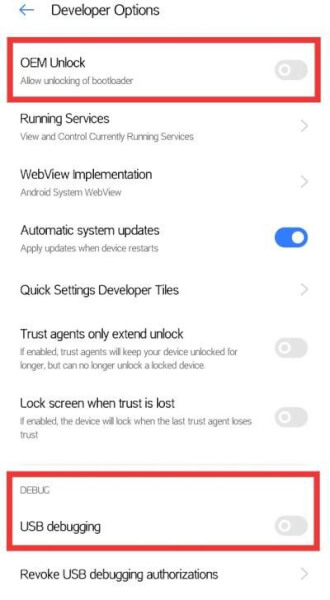
- Open the unlock App and tap on Query Verification Status at the top right corner and then tap on the ‘Start the in-depth test’. Now your Phone will Reboot into Fastboot (Bootloader) mode.
- After booting the device into the bootloader, connect your device to PC via USB cable.
- Open Command Prompt or PowerShell from the installed ADB and Fastboot Driver folder by pressing Shift Key and Right Click, and run as administrator. Then type the commands as mentioned below:
fastboot flashing unlock
- Now select “Yes” or “Unlock bootloader” whatever comes on your mobile’s screen (Use volume and power buttons for navigation and select).
Done, Now it will start unlocking the bootloader.
Must Read | How to Disable Google Chrome Automatic Updates
How to Root Realme C3?
There are many ways to root a device, but today we will discuss Rooting Realme C3 with Magisk. However, rooting is complicated for Realme and other latest devices as their software struggles sometimes with fingerprint sensor after rooting. So please be careful and follow the steps accordingly.
Pre-requisites
- Unlocked Bootloader
- Battery Level above 70% preferred, more battery level is safer.
- Full Backup of your data, as all the data will be lost.
Step-by-Step Guide
- Firstly, Extract Realme C3 firmware and copy boot.img to your Phone.
- Now install the Magisk Manager on your phone and open it.
- Then Click on Install > Install.
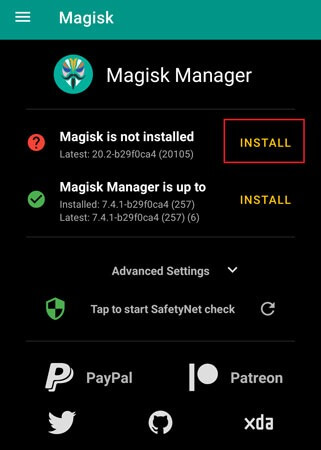
- Now tap on select a patch file from the pop-up screen.
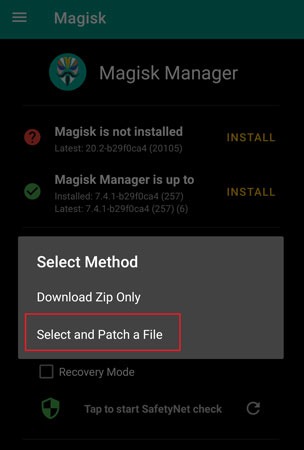
- Then browse and select the boot.img on your device.
- It will now start patching your file. After patching, the file will be saved in the Download folder with name magisk_patched.img or patched_boot.img.
- Now, copy the patched file to your computer to the location (C:\adb) and rename it to boot.img.
- Now, Reboot your Phone into the bootloader button combination or ADB Command (ADB reboot bootloader).
- And, Go to C:\adb on your computer. Then replace the address with CMD, as shown in the below screenshots. You can also do it by Pressing the Shift Key and Right Click of Mouse.
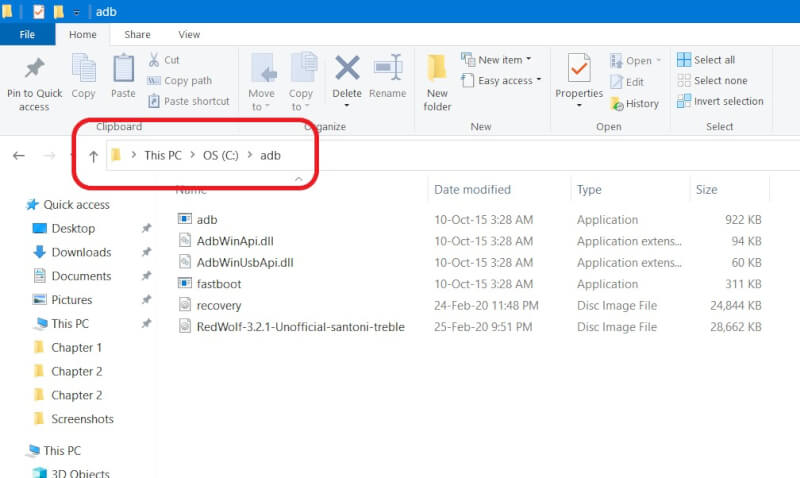
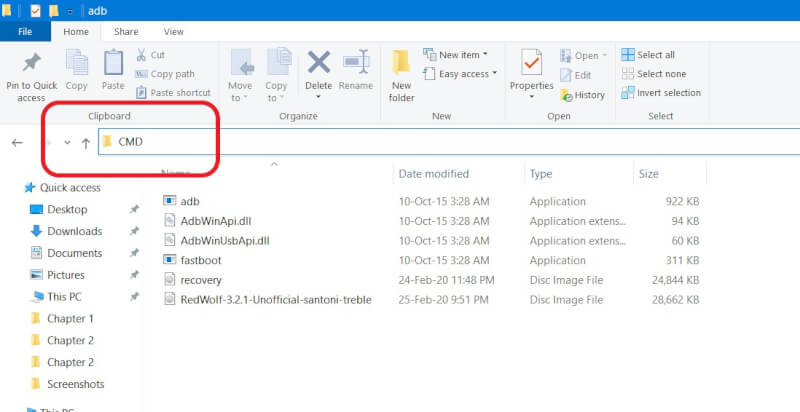
- In the Command Prompt Window, enter the below command to flash the patched boot image to root Realme C3.
fastboot flash boot boot.img
- After flashing the patched boot image, reboot your Phone using the below command.
fastboot reboot
Congratulations! Your device has been rooted successfully.
So, that’s it guys for this post on the guide for how you can unlock the bootloader and root Realme C3. Keep an eye out on our new BurnerBits App for the latest updates.
That’s All For Today. Stay Tuned To TechBurner For More Stuff.
[Source]