From June 1, 2021, Google is changing its storage policy for free accounts. The policy states that the unlimited cloud storage advantage of photos on Google Photos will come to an end. So, you will only have 15 GB of cloud storage, which will be distributed among Google Photos, Google Drive, Gmail, Google Slides, and even Google Docs. Once you exhaust this 15 GB free storage, you could either purchase Google One subscription plan starting at Rs 1300/year for 100 GB extra storage. The subscription goes up to Rs 6,500 per year with 2 TB cloud storage.
What If You Don’t Want Paid Subscriptions?
If you don’t wanna spend anything on extra storage, you may delete some of your photos or videos to create space for other Google services. Another way is to download some or all of your photos and store them on a hard drive, pen drive or Laptop. This will not cost you a penny and you will also be able to preserve your unforgettable moments. In this article, we will learn how to download your data from Photos to free up some space.
How to Download All Your Photos From Google Photos App?
This is the permanent solution to Google’s cloud storage problem and is safe, easy and a one-time process. Just follow the steps mentioned below:
Step 1: Open the Google Photos App.
Step 2: Tap the Profile icon at the top right corner of the screen.
Step 3: Tap ‘Manage your Google Account’, a new interface will open.
Step 4: Next, tap on ‘Manage your data & personalization’ to move to that section.
Step 5: Now, after a bit of scrolling, you will find a box called Things you create and do, tap on the ‘Go to Google Dashboard’ located at the bottom.
Step 7: Here, you will see all the Google Products connected to your account. Scroll a bit and tap the ‘drop-down arrow of Photos’. You will be able to see the total number of Photos and Albums you have uploaded on Google Photos.
Step 8: Now, tap on the ‘three dots’ just beside the GO TO PHOTOS option. A drop-down list will open.
Step 9: On the next step, tap ‘Download data’. You will now be taken over to a new webpage, where you will see multiple formats of your pictures.
Step 10: Just scroll down and tap ‘Next step’. Here, you can choose to Export photos once or Export them every 2 months for 1 year.
Step 11: Tap ‘Export once’ and then tap the blue coloured ‘Create export’ button.
Step 12: On the next step, you may download a .zip file of all your photos by tapping the ‘Download’ button.
Step 13: You will also receive an e-mail with a download link and you may tap the ‘Download your files’ button, and your precious photos will start downloading.
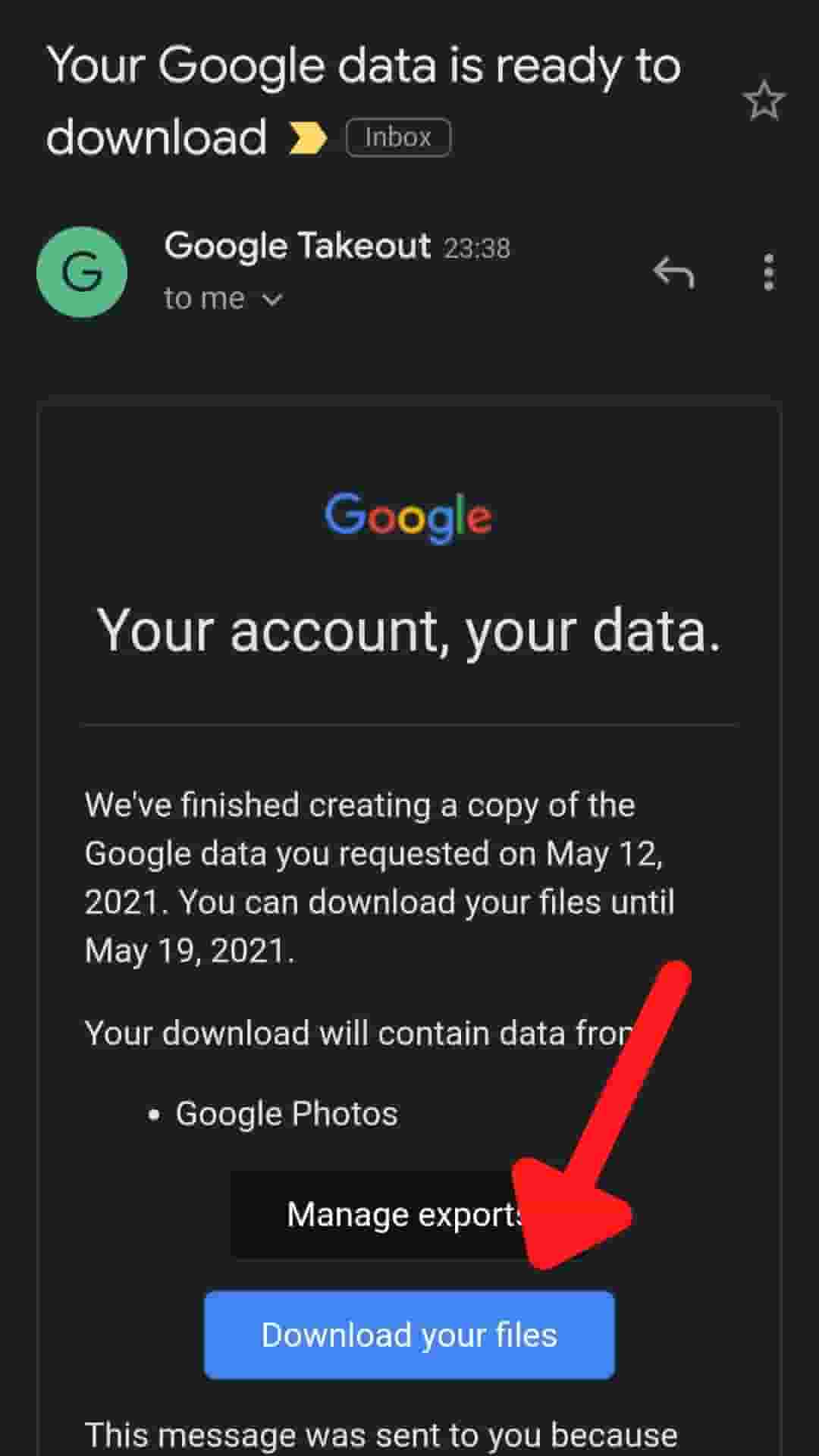
NOTE: This process may take hours or even days depending upon the size of the data. And this link will work only for 7 days, post that it will not be available, so remember to do all downloading before the time ends.
That’s All For Today. Stay Tuned To TechBurner For More Stuff.